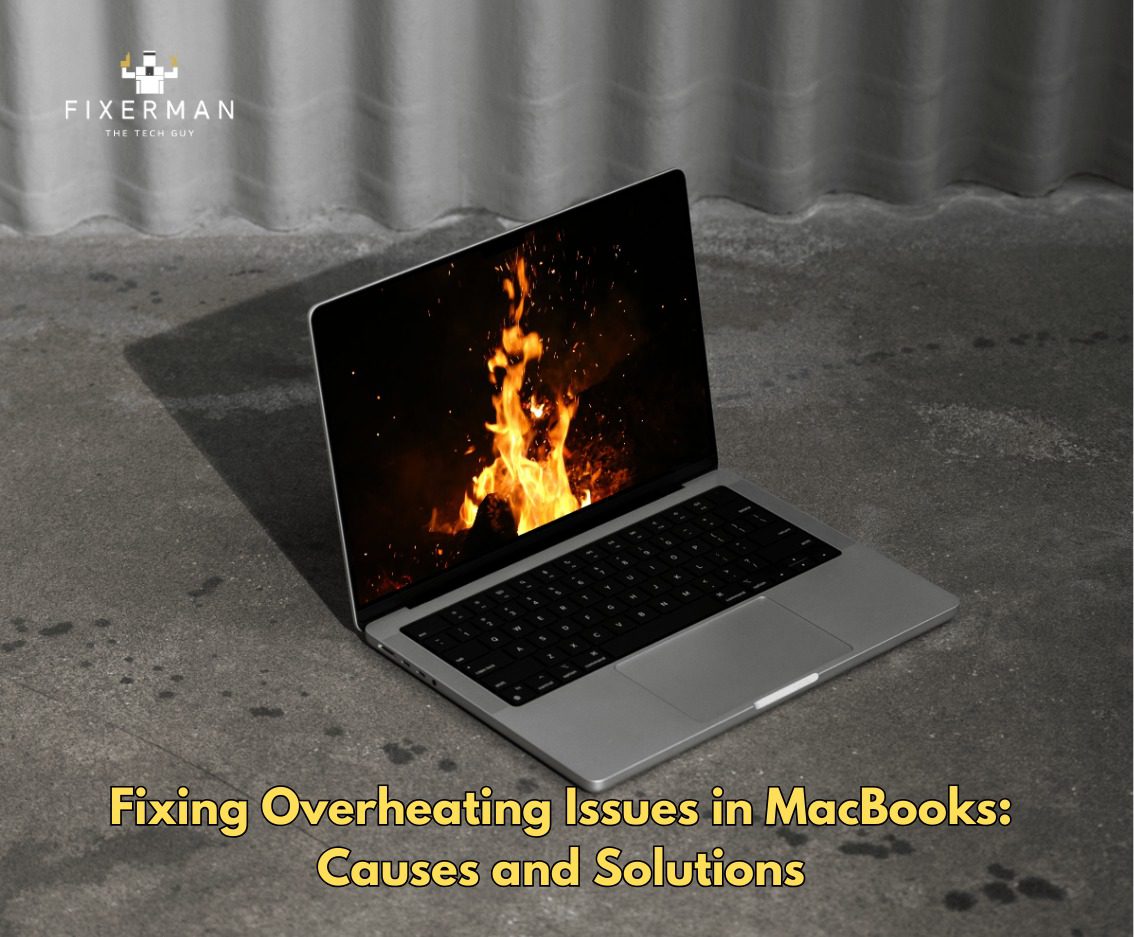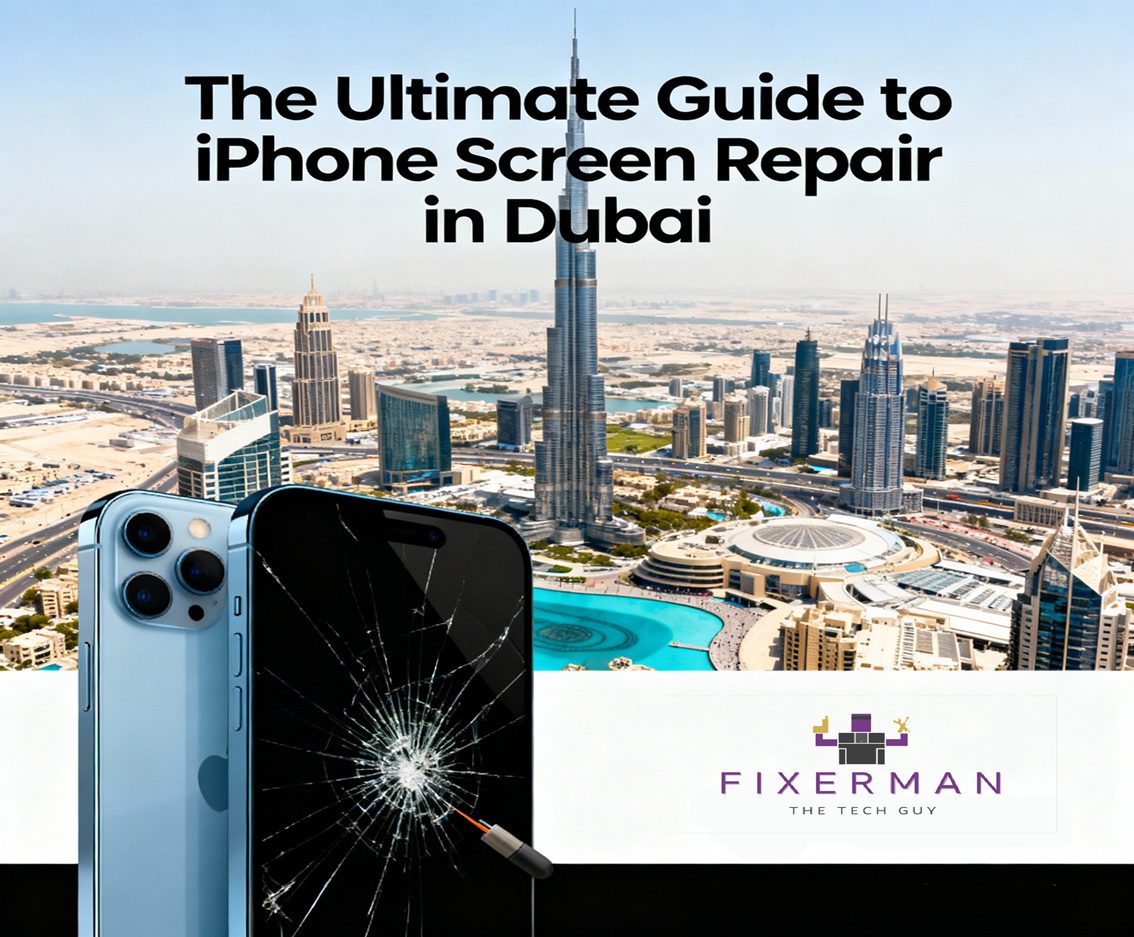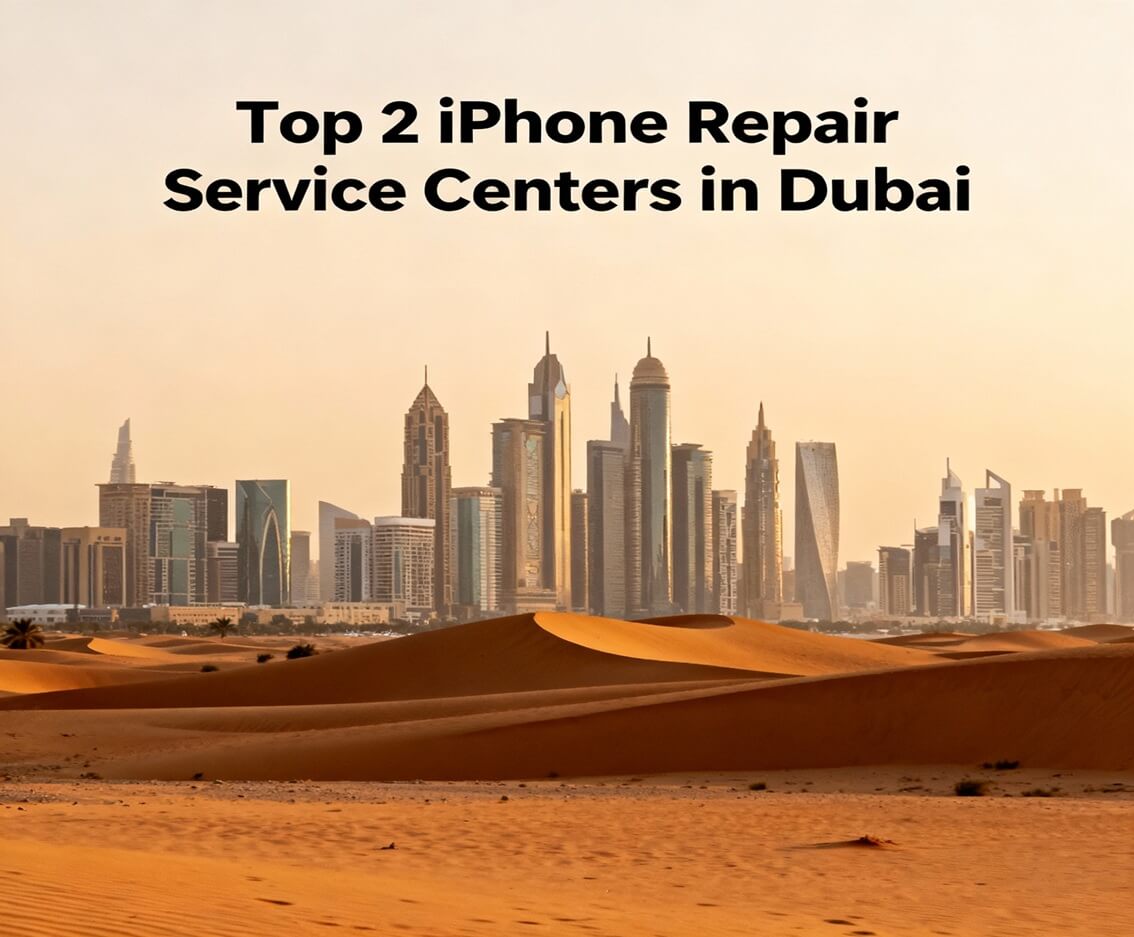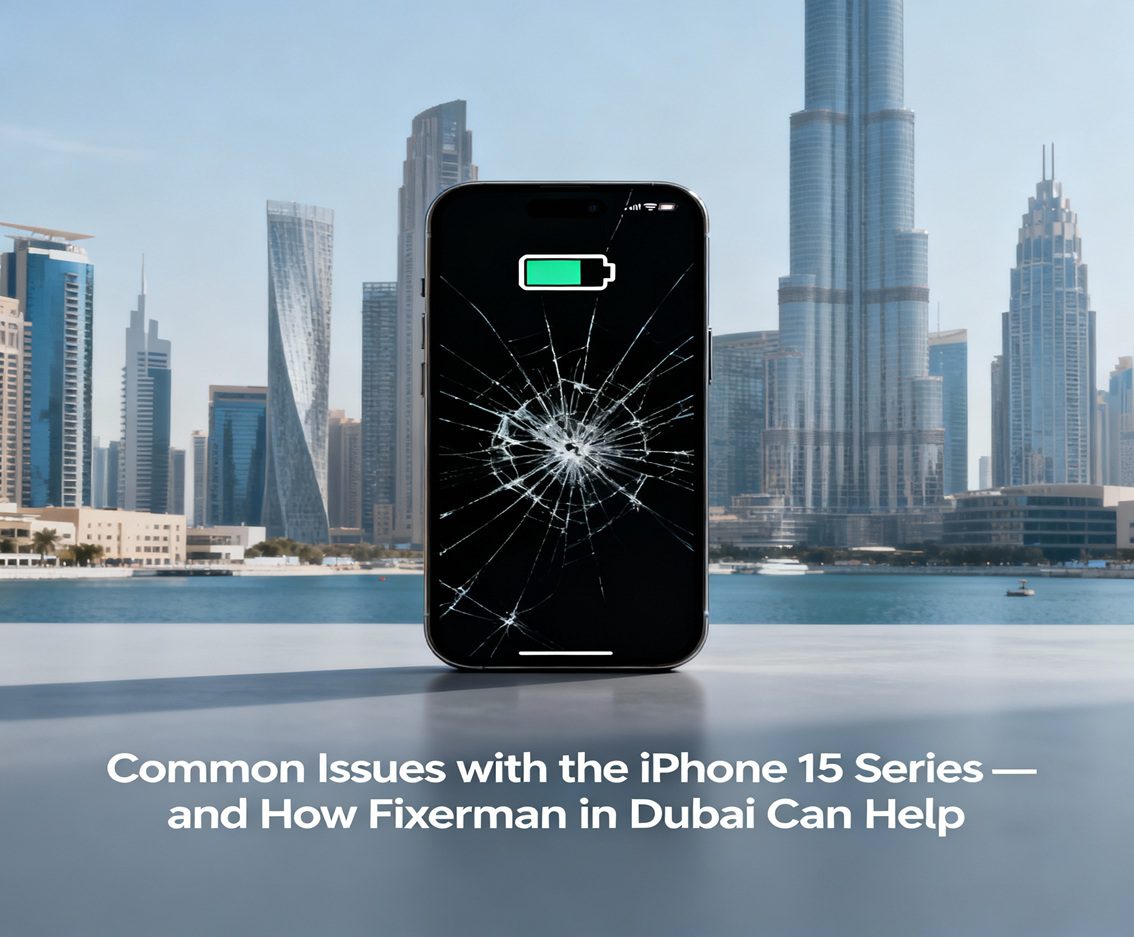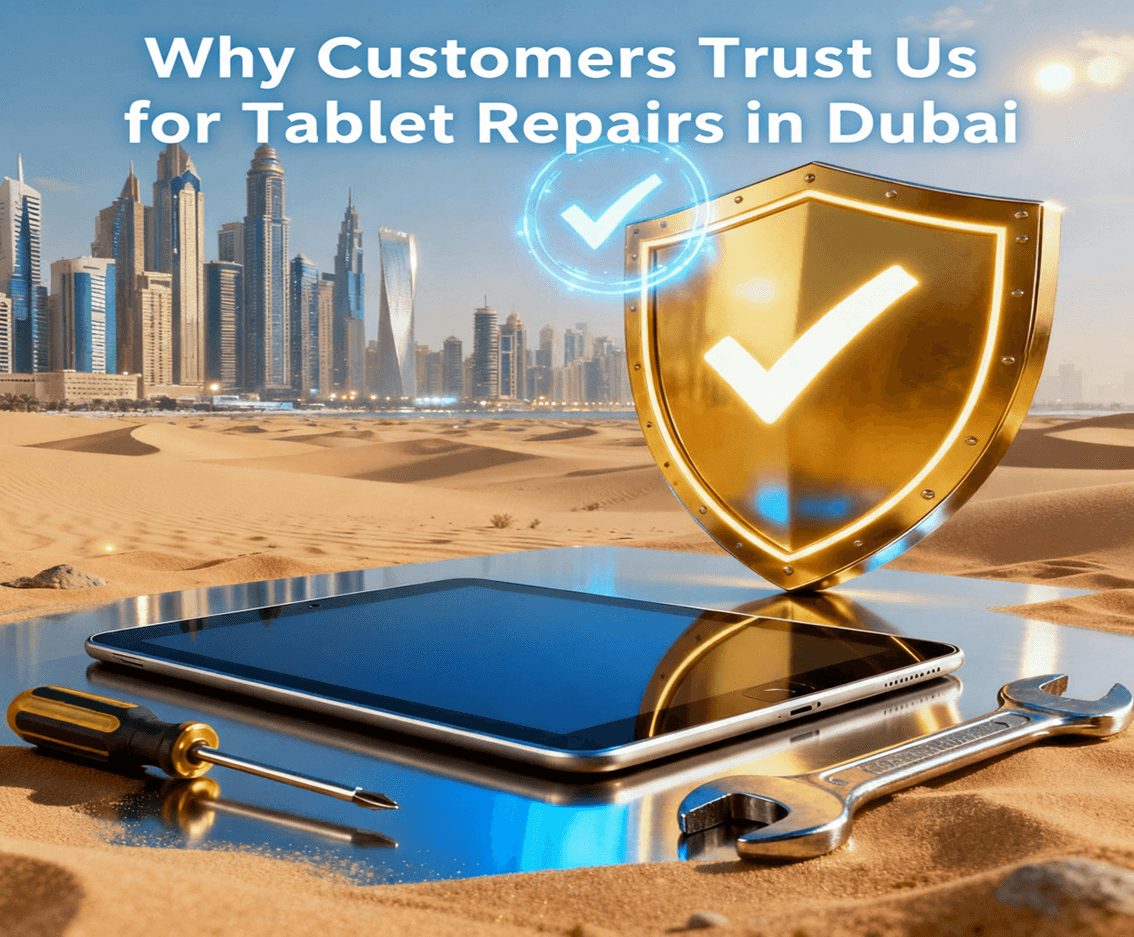The design, performance, and technology of MacBooks are all top-notch; however, they may be prone to some possible glitches now and again, such as overheating. Overheating can cause performance issues and even shorten the lifespan of a MacBook. Therefore, it is essential to know causes and remedies to keep your MacBook healthy for an extended period.
Why Do MacBooks Overheat?
Before solutions can be explored, however, this is the root of the overheating. MacBooks are made to handle heat, but there are a number of causes that might really go beyond the threshold of the cooling system.
1. High CPU/GPU Usage
Running intensely heavy applications such as video editing applications, 3D modeling programs, or even the most high end games could max out the processor and graphics card of a MacBook. And with that much heat being generated, it can also cause overheating if run for a long time.
2. Poor Ventilation
The Macbook loves to perfect airflow, thus taking away emitting heat. Even if it uses soft surfaces like the bed or pillow or is kept on the couch, it may restrict the venting causing the heat to get trapped inside the laptop.
3. Dust and Debris Accumulation
Over the months and years, accumulated dust and particles can clog up your MacBook, especially around the cooling fans and ventilators. Consequently its airflow is impaired and the device finds great difficulty to cool down itself.
4. Outdated Software or Drivers
A software is often responsible for the overheating issues that a MacBook has. Old versions of operating systems or drivers can make your hardware perform inefficiently, resulting in excess heat.
5. Battery or Hardware Issues
An overabundant accumulation of heat can also result from a spoiled battery or faulty hardware part in your MacBook device. A battery may especially overheat as it nears the end of its life span.
How to Prevent and Fix Overheating
Addressing overheating involves both preventive measures and active solutions. Here’s how you can tackle the issue effectively:
1- Optimize Your Software Usage
• Shut Down Applications Not in Use: If you are a multitasker using many heavy applications, close some of them. This will reduce strain on your CPU and GPU and prevent overheating.
• Activity Monitor: Use macOS’ built-in Activity Monitor to identify various processes using resources beyond normal. Quit those processes to help lower CPU or GPU usage.
• Upgrade Software and macOS: Keep your operating system and every application up to date. Often, software updates add performance enhancements and even some bug fixes that help with overheating.
2- Improve Airflow and Ventilation
• Place on a Hard Surface: Your MacBook always needs to be laid on a flat, solid surface for the sake of proper ventilation. It doesn’t like being placed on as a bed, pillow, or the lap for long periods.
• Purchase a Laptop Stand: This will lift your MacBook off the table, allowing better airflow underneath it. Some of them come with built-in cooling fans to control temperature as well.
3- Clean the Vents and Fans
• Outer Clearing: Blown out using air compressor or pump, drying is effective for any dust accumulated inside your MacBook’s vents. Avoid moisture damage by being careful with distance while blowing dust out of the vents.
• Internal Cleaning: Safely remove the internal components, get personnel to do the process, or get fans and other components cleaned. Alternatively, you can take it to an Apple technician or an authorized service center for cleaning by professionals.
4- Manage Power Settings
• Modify Energy Saver Configuration: To save energy, click on System Settings followed by Energy Saver (or Battery on newer versions of macOS). Further, dimming the brightness and turning off the refresh for in-app background processes will minimize the amount of heat produced.
• Go to Low Power Mode: For the latest versions of macOS, with not too heavy uses, you can turn on Low Power Mode. It actually reduces the number of tasks assigned to the CPU, which helps in keeping temperatures under control.
5- Address Battery and Hardware Issues
Replace an Old Battery: Your MacBook’s battery may be making a helluva lot of heat-the time is arrived for replacement. Go to an authorized Apple service provider for this.
Check Hardware Components: Faulty hardware, such as a faulty SSD or logic board, can sometimes cause heat. Diagnostic tools from Apple or various third-party applications might help identify the trouble.
6- Use External Cooling Solutions
• Cooling Pads: Laptop cooling pads are outside devices which give extra cooling using fans. Well, there is a need for this extra cooling during prolonged usage.
• Room Temperature Control: Keep your MacBook in the cool atmosphere and not under the sun or at high temperatures.
7- Reset SMC (System Management Controller)
Resetting the SMC may fix the issues like overheating problems on Intel processor MacBooks due to the software mismanagement. The steps vary according to your MacBook model, but they generally include shutting off the computer, pressing a specific key combination, and finally restarting the computer.
8- Seek Professional Assistance
You should really take it to Fixerman The Tech Guy to get a professional diagnosis since sometimes it may be quite not obvious. If your device heats up too much over a long period of time then there are high chances it could have deeper issues that require expert attention.
How to Monitor and Manage Your MacBook’s Temperature
Keeping an eye on your MacBook’s temperature can help you identify problems early. Here are some useful tools and tips:
1- Use Temperature Monitoring Apps
Applications like iStat Menus, Intel Power Gadget, or Macs Fan Control allow you to monitor your MacBook’s internal temperature and adjust fan speeds manually if needed.
2- Listen for Fan Noise
Strange whirring or noise from the fan is usually a good indicator that your MacBook is likely working overtime to try and cool itself down. if it persists, one or even more reasons can be investigated such as a CPU usage of more than usual or dust buildup.
3- Perform Regular Maintenance
You might want to consider scheduling periodic cleanings and software checks to keep your MacBook in a perfect condition. Routine maintenance might help to avoid eventual serious overheating of the unit.
When to Be Concerned About Overheating
Some little warmth from overuse is commonplace, but persistent over-heating calls for a few alarms. Symptoms of a problem include:
• Frequent shutdowns or throttling due to thermal issues;
• Non-response in light workloads;
• Continual high fan speeds;
• Physical damage such as a swelling battery;
Do not ignore such indications since they may cause permanent damage to the internal components. Early intervention becomes crucial.
Conclusion
MacBook overheating is a very common problem, yet it can be managed. Knowing the causes and taking appropriate measures would help keep a smooth running device. Well maintenance, careful use, and willingness to support timely update installation are the ways to keep your MacBook running well along with longevity. If problems with overheating are still present, you can see a technician. Your MacBook is worth the extra effort.