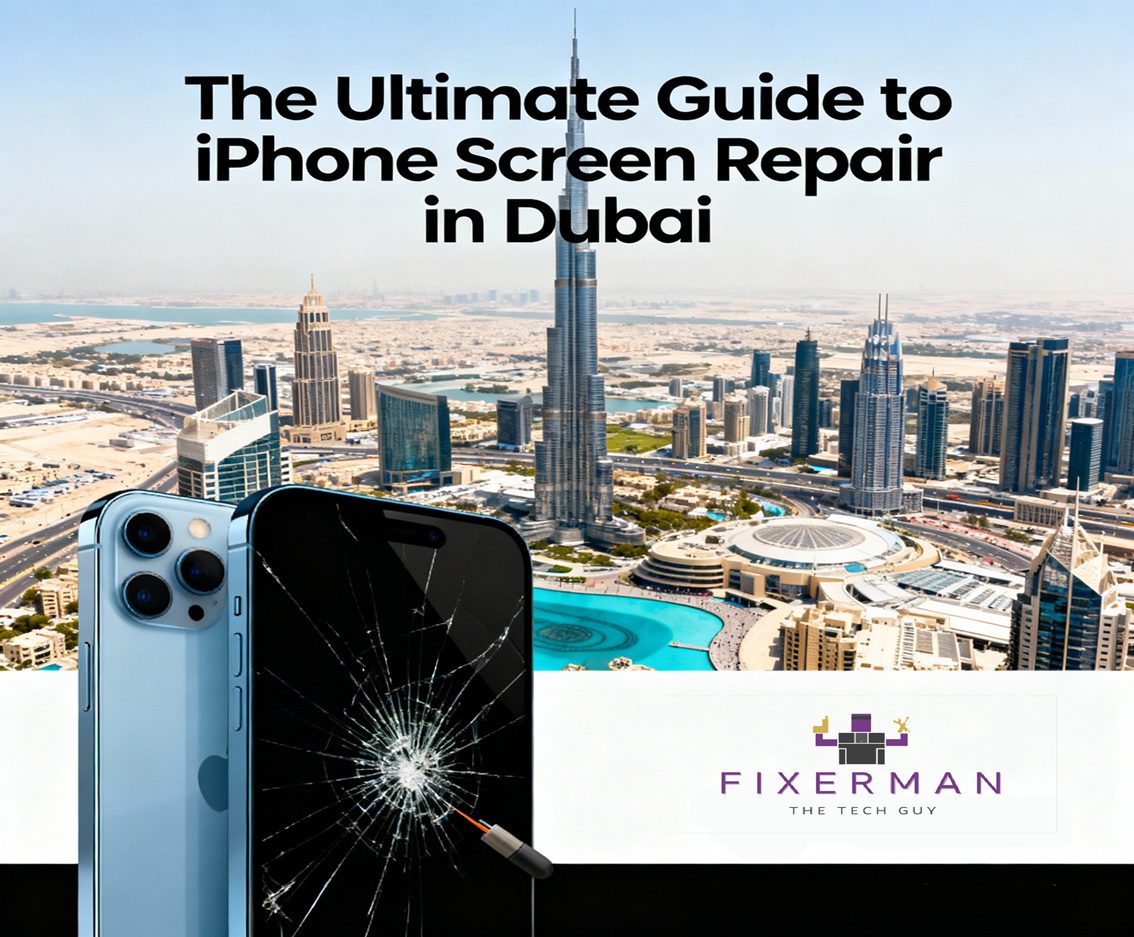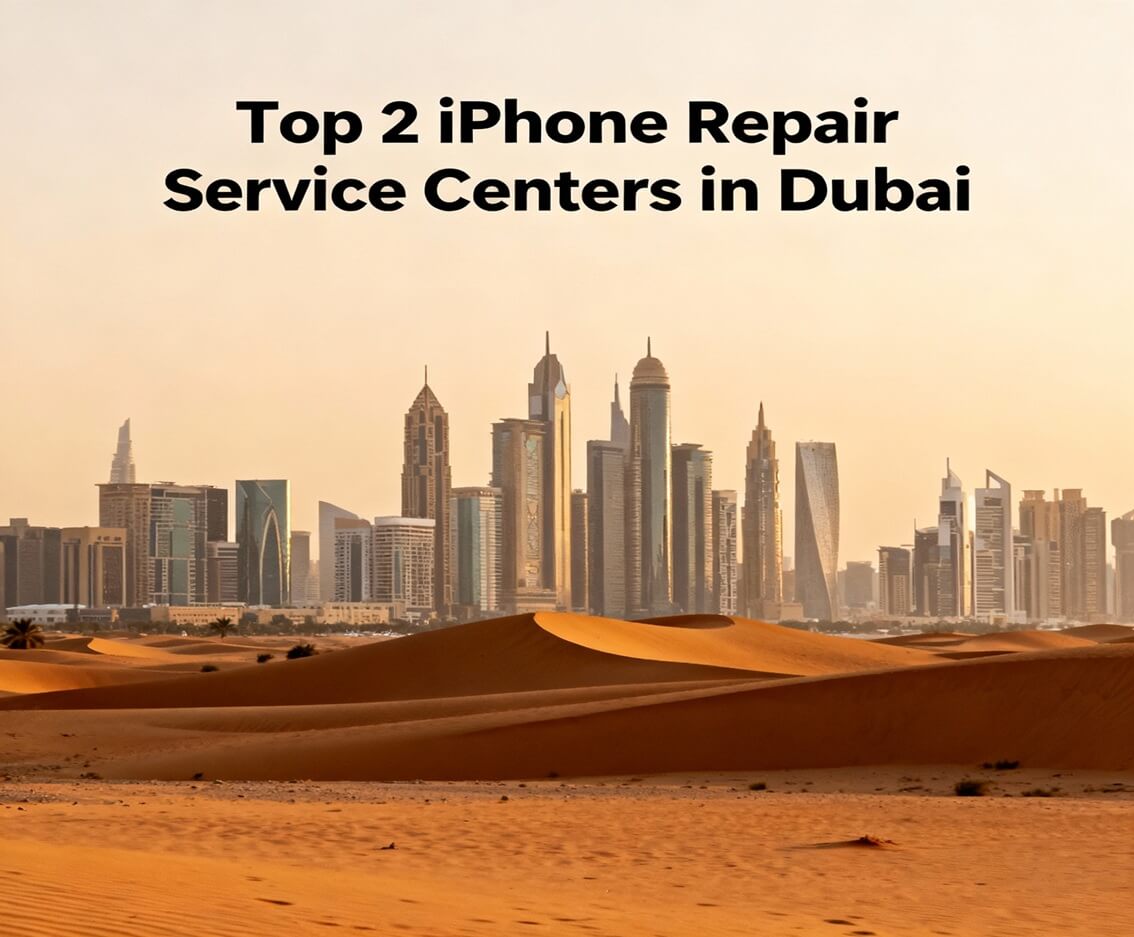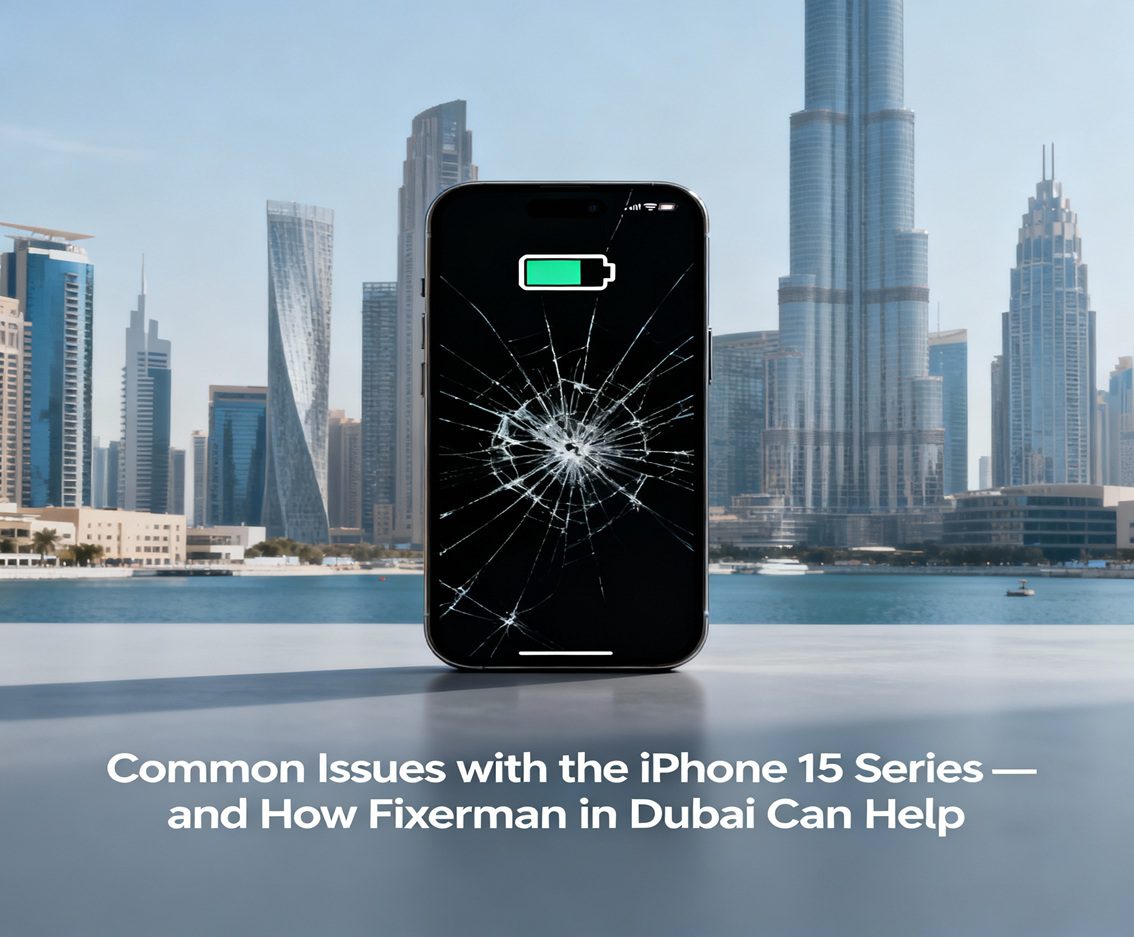Yet, the iPhone is one piece of technology that has been designed to not only be of high quality but also remarkably perform. Well, as it is with every technological item, it also has its hiccups. The most common issue with iPhone users seems to be an annoying screen flicker. At times, a user can have a mild fade-in-fade-out brightness flicker; at other times, random lines may flicker across the display. The display may also intermittently switch on and off. If you are experiencing a flicker on your iPhone screen, just don’t panic. In this blog, we will take a real hard look into the different causes and solutions to fixing the issue.
Why Is My iPhone Screen Flickering?
As before we move onto solutions, it is worth keeping in mind the possible causes of screen flickering. Identifying the root of the problem will help guide you to the most appropriate solution.
1. Software Bugs: Most of the time, flickering on the devices will be due for software bug or glitch. When the operations might use a third-party application, after system virtualization, or it might not run smooth, it might happen due to the inapt configuration by software.
2. Display Setting: Auto-brightness, True Tone or Night Shift might contrariously stimulate the hardware so as to cause flickering under certain illumination.
3. Hardware: In case of a drop or the phone having been washed by damage due to spillage, a loose connection, or broken display part-an internal component causing flickering.
4. Heat: The iPhones are meant to be functioning in the temperatures of a particular range. Overheating causes the device to work hard and flicker on the display.
5. Low Battery: When your battery is critically low, the phone might prioritize essential functions, leading to screen flickering as a result of power management.
Solutions for iPhone Screen Flickering
Depending on the reasons, there are a lot of troubleshooting steps that will solve the problem of screen flickering. Below, we have placed solutions according to their level of complexity-beginning from simple to more advances.
Basic Troubleshooting Steps
1- Restart Your iPhone
A simple restart can resolve many temporary glitches. To restart your apple iPhone:
- For iPhone X and later: To switch off your iPhone X or later, simply hold down the side button along with either volume buttons until the slider appears. Once it does, slide it to switch off the device and wait a few seconds before switching it back on.
- For earlier models: Press and hold the top (or side) button, then drag the slider to power off.
2- Check for iOS Updates
Software updates often contain bug fixes for known issues. To check for updates:
- Go to Settings > General > Software Update.
- If an update is available, download and install it.
3- Disable Auto-Brightness
Automatic Brightness Adjustment Modifies the Brightness of your screen according to the ambient light in your surroundings. Sometimes, it may cause Flickering. To disable it:
- Go to Settings > Accessibility > Display & Text Size.
- Scroll down and toggle off Auto-Brightness.
4- Turn Off True Tone and Night Shift
True Tone and Night Shift changes the display color and temperatures. Disabling these may eliminate flickering:
- Go to Settings > Display & Brightness.
- Turn off True Tone and Night Shift.
5- Force Quit Problematic Apps
In case the screen flickering occurs when using a particular application, you should force quit that application and restart it:
- On iPhones with Face ID: Swipe up from the bottom of the screen and pause in the middle.
- On iPhones with a Home button: Double-press the Home button.
- Swipe up on the app to close it.
Advanced Troubleshooting Steps
6- Reset All Settings
Resetting all your settings resolves issues due to incorrectly set configurations. Please be sure this does not delete your data but resets its preferences:
- Go to Settings > General > Transfer or Reset iPhone > Reset.
- Select Reset All Settings.
7- Restore Your iPhone
Therefore, resetting your iPhone to the factory settings will eliminate the software problems like screen flickering. Once you have backed up the data on iCloud or iTunes, you can then restore. To restore:
- Connect your iPhone to a computer with Finder (macOS) or iTunes (Windows).
- Put your iPhone into recovery mode and follow the on-screen instructions to restore it.
8- Check for Overheating
If the iPhone is on fire, then stop using the device for a while and allow it to cool. Don’t charge it for the time being, and avoid placing it near direct sunlight or in high-temperature environments.
Hardware Fixes
If none of these solutions help, it is probably a hardware problem. If that’s the case, consider trying these:
9- Inspect for Physical Damage
Check your phone for any visible external indicators of damage. This could include scratches or cracks on the screen, dents to the casing at the corners, or perhaps even exposure to water.
10- Contact Fixerman Support
To call support from Fixerman, get in touch with them for assistance. They are able to diagnose the problem and carry out repairs if necessary.
Preventing Screen Flickering in the Future
While it’s not certain that you will never have a flickering screen on your iPhone, things can be done to limit the chances.
- Treat Your iPhone well: Do not drop or expose the device to wet or extreme temperatures.
- Keep Updated iOS: Make sure to have updates regularly installed, such that your iPhone has the latest bug fixes and security patches
- Be on Charge of Battery Health: Very important: visit Settings > Battery > Battery Health & Charging to find how much charge remains of your battery. Replace if necessary.
- Avoid Overloading the Device: Close unused apps and avoid running too many heavy applications simultaneously.
Conclusion
There can be an annoying screen flickering on the iPhone that can be remedied with a few troubleshooting methods. Start with the easiest solutions of restarting your device and updating iOS. Then go for more advanced options if necessary. If that doesn’t work, Apple Support can be consulted or a certified repair technician where you can guarantee your iPhone is back to top condition.
Maintenance and careful usage can save a lot of prevention when it comes to problems like screen flickering. Take care of your iPhone and in return it will perform seamlessly for you for a long duration.