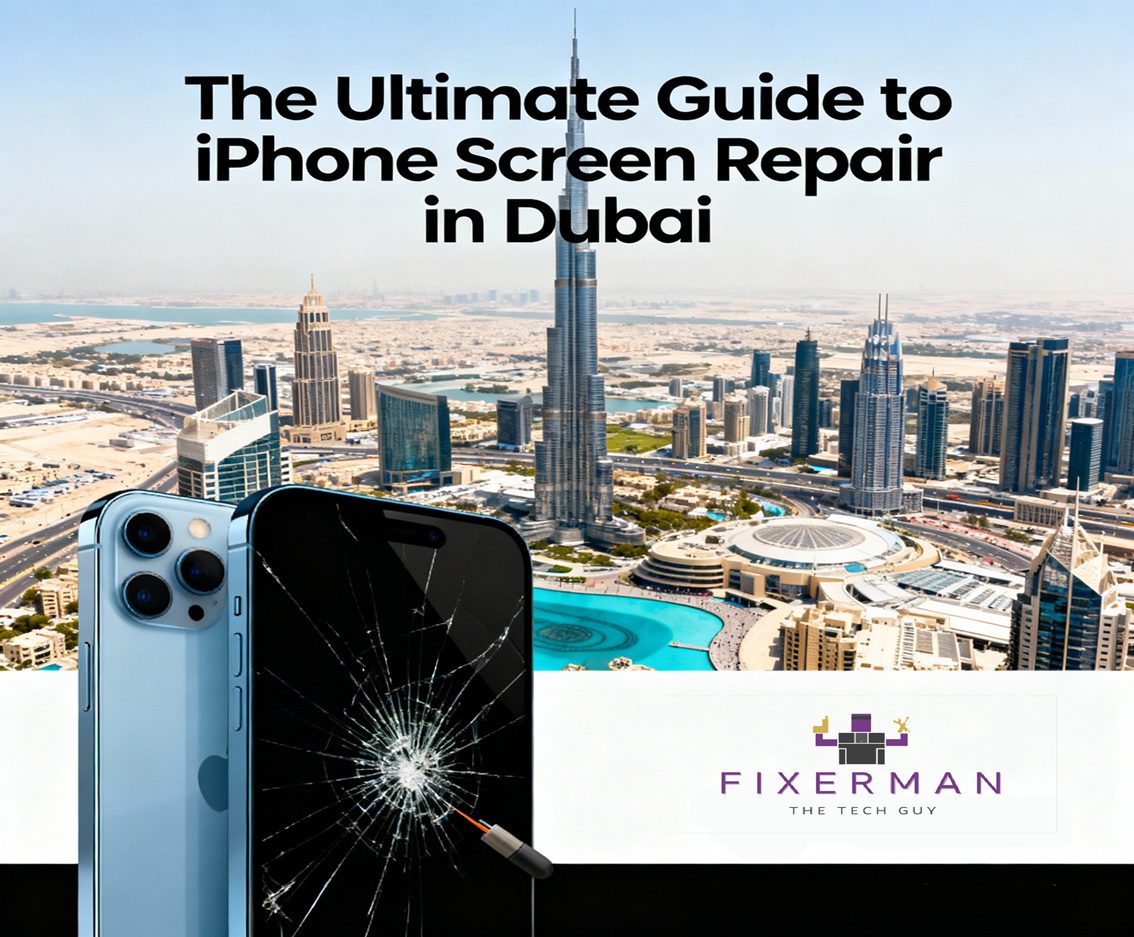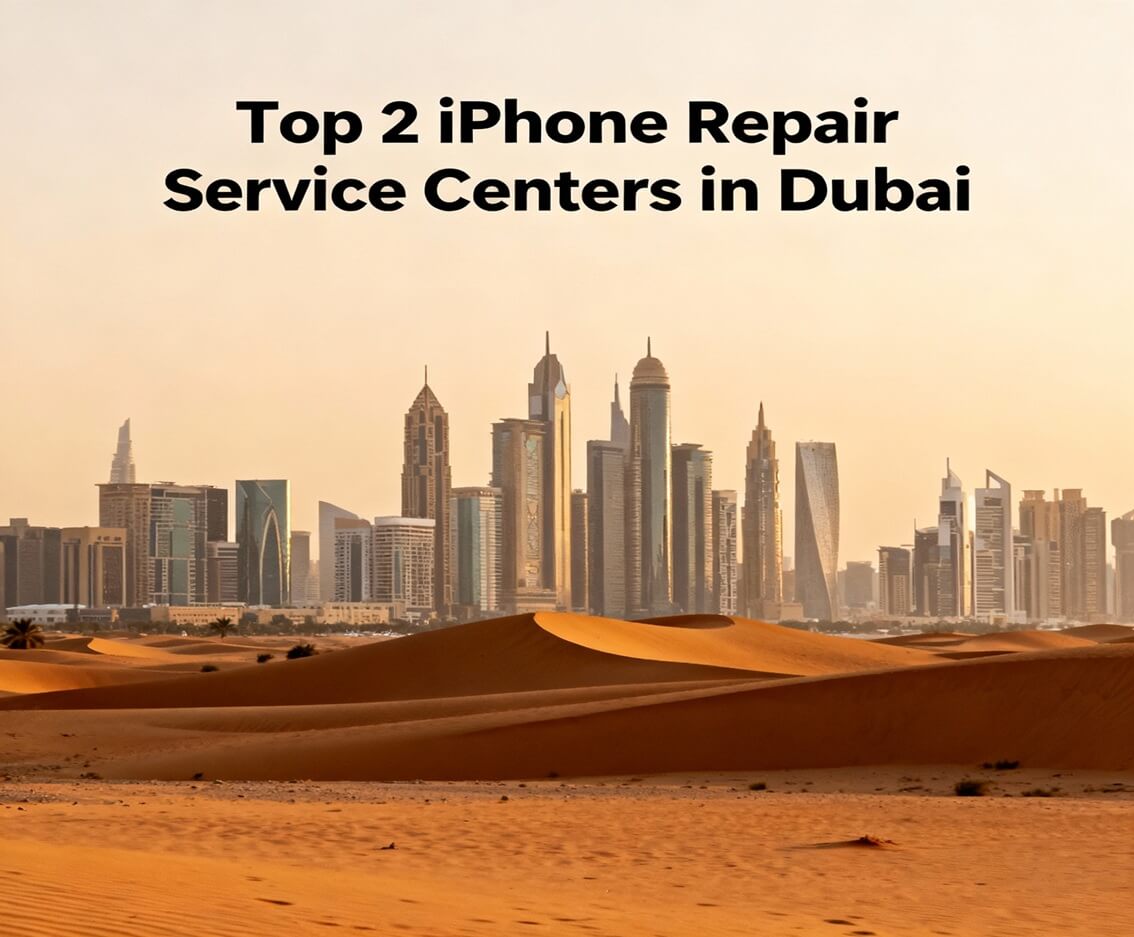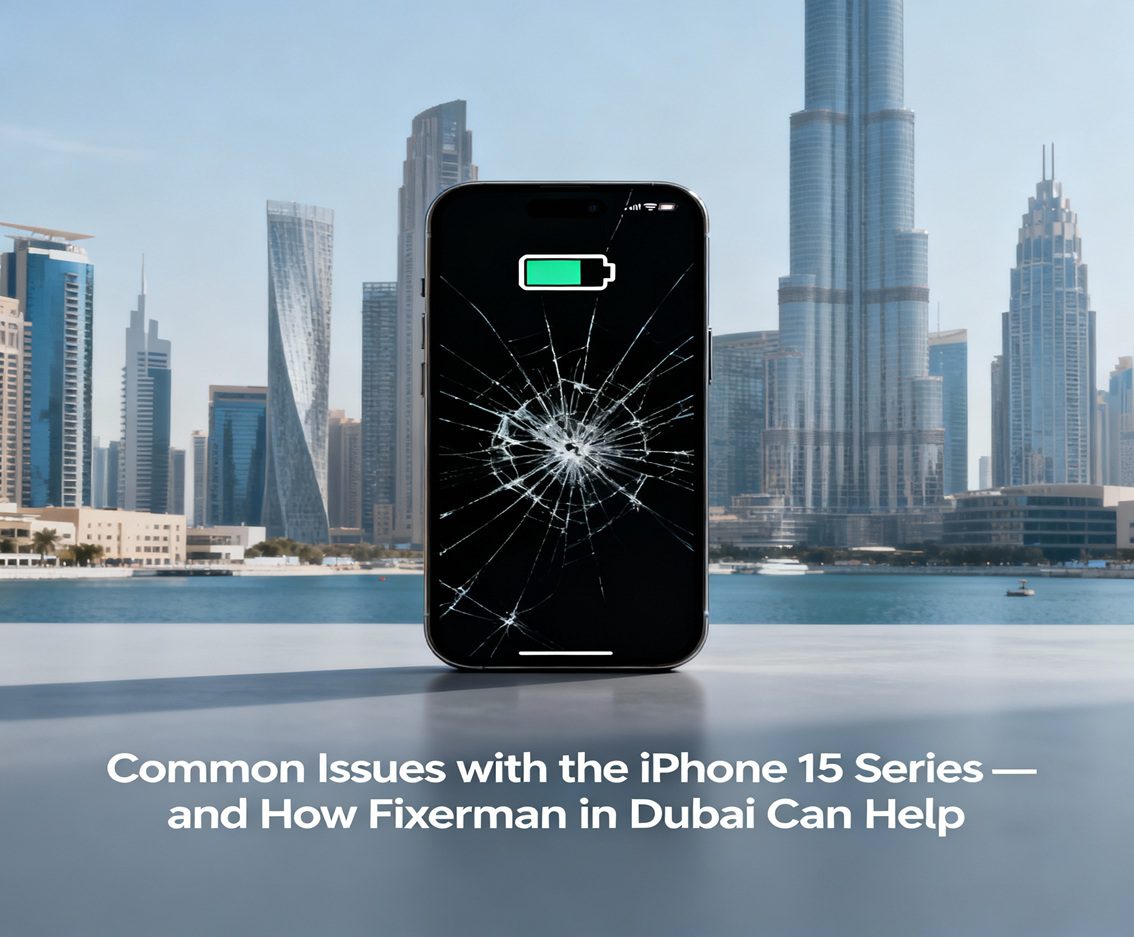The very essential component of the laptop-the battery is for using it without being attached to a power source. However, these batteries get weakened over time and lose their ability to charge. In case you have started noticing a dip in the battery life of your laptop, perhaps it’s time to replace it. Thankfully, replacing a laptop battery is simple and saves money on maintenance while spanning longer periods of usage of the device. Below is a step-by-step guide to make the process easier for you.
Step 1: Determine If Your Battery Needs Replacement
Before you rush off to buy that new battery, make sure your old one is really, really expired. The sounds of a battery often telling it like it is:
- Rapidly decreasing battery life.
- Unexpected shutdowns even when the battery shows a charge.
- The battery does not charge beyond a certain percentage.
You may also check the battery health of your laptop through the operating system itself. In Windows, you have the feature that is called Battery Report, while in macOS, it is located in System Preferences > Battery.
Step 2: Identify Your Laptop Model and Battery Type
No laptop batteries are similar to one another. To start, identify the model number of your laptop, which is usually printed under the device. Then, with that information in hand, search for replacement compatible batteries from the manufacturer’s or reputable third-party vendor websites. Avoid generic or unapproved batteries, as they can be hazardous.
Step 3: Gather Necessary Tools
Replacing the battery of a laptop usually requires only a few simple tools, for example:
- A small Phillips or flat-head screwdriver.
- An anti-static wrist strap (optional, but recommended).
- The replacement battery.
Please ensure that your working surface is smooth and clean and free from static electricity to avoid damaging the internal parts of your laptop.
Step 4: Power Down and Unplug Your Laptop
At least shut down the laptop altogether and completely disconnect the power supply. Disconnect any USB drives, monitors, or whatever equipment attached externally to leave a totally clean environment of external hardware from the things that would facilitate your work.
Step 5: Access the Battery Compartment
Accessing the battery compartment will depend on the model of your laptop as it varies:
- Removable batteries: These are mostly found in older notebooks. To remove the battery from these types of laptops, either slide the latch or unlock the battery compartment.
- Internal Battery: Newer laptops come fitted with batteries tucked inside their chassis. To gain access, the back panel must be removed. Follow the manufacturer’s instructions carefully to avoid mishandling default elements.
Step 6: Remove the Old Battery
Once you gain access to the battery, gently disconnect it from the motherboard of the laptop. If the battery is internal, it may be connected by a cable to the board. When doing this, use a plastic pry tool to avoid damage to the connectors.
Step 7: Install the New Battery
Put the new battery inside the compartment and then reattach it properly. Ensure that it is well aligned and seated. For internal batteries, connect the wire to the motherboard.
Battery problems or failures bring a debilitating day to its knees. That is exactly why we have battery replacement services from Fixerman that are fast, reliable, and professional enough to keep you back on track in the blink of an eye. Yes! That’s right, whether for a smartphone, laptop, tablet, or any other portable power critical to your life, we cover it.
At Fixerman, we use only genuine and high-quality batteries compatible with your gadget. This way, we can ensure optimal performance and safety. So, you can rest easy knowing that your device is then in the capable hands of Fixerman experts. We are also proud of offering on-demand services including free door-to-door pickup and delivery so that you have a worry-free experience not taking hours from your busy life.
From state-of-the-art equipment and diagnostics, we can accurately detect the battery issue and do the replacement in no time. All services have warranties making sure that you do not worry about your device’s life span.
Fixerman is where convenience meets quality and care when it comes to battery replacement services. Be it a smartphone that runs out a charge too quickly or the laptop that just won’t turn on, Fixerman’s got you covered.
Call us now or WhatsApp to book your battery replacement service today and find out how Fixerman is fast, reliable, and gets it right the first time!
Step 8: Reassemble the Laptop
In case of disassembly, if the rear cover has to take off, carefully replace it with screws up. Re-check all the screws tighten but don’t over-tighten them.
Step 9: Test the New Battery
Reconnect your laptop charger and power it on. Wait until the new battery charges completely before disconnecting it. In the next few days, monitor how well it works to ensure that the new battery functions well.
Step 10: Recycle the Old Battery Responsibly
You must not throw your old battery into the reach of a house dumpster, it contains very harmful materials. Most of the electronic retailers have batteries and recyclers that accept used batteries. Look out for the local e-waste recyclers in your area.
Conclusion
Your laptop battery replacement should save quite an amount for you. By allowing certain steps to be followed by using that procedure, you will have an easy and safe battery replacement. Your laptop remains portable and efficient as well because you installed a battery in it. Always prefer to use quality replacement components and take care of all the different components so that they are not damaged unnecessarily.