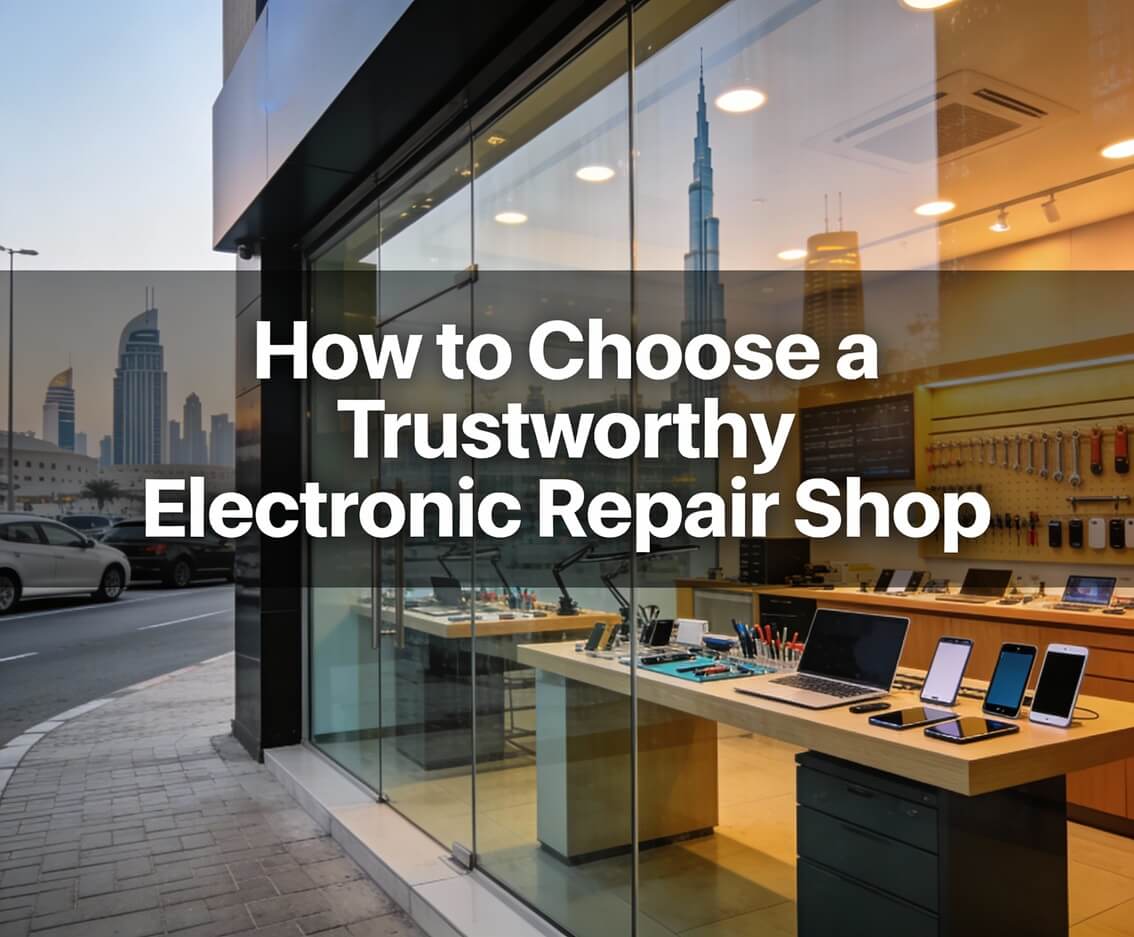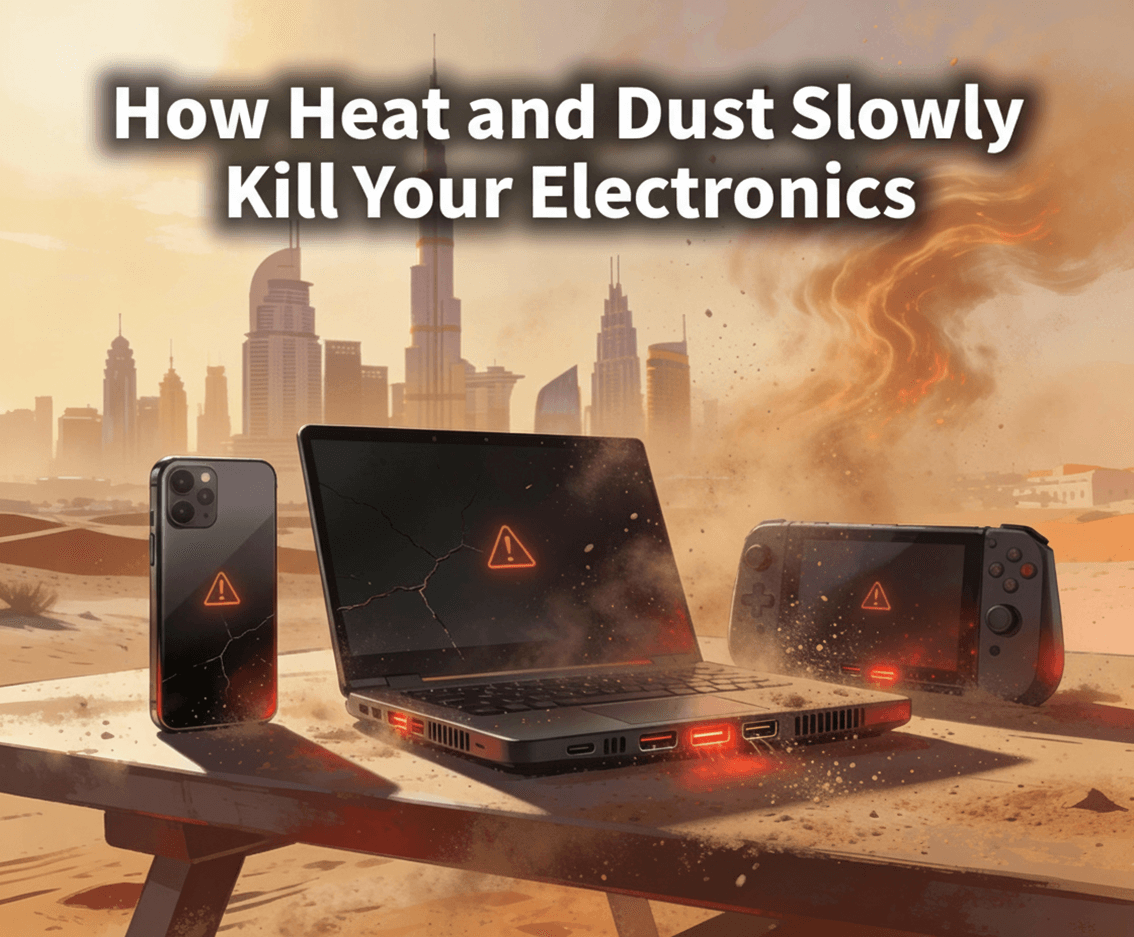Gaming laptops have become a hit among gamers who wish for portability and power, but it continues to face some issues. Who wouldn’t get frustrated about this, whether you’re a seasoned gamer or just welcomed a gaming laptop into your life and all of a sudden started confronting problems? Here in this blog, we will dig up the top 10 common gaming laptop issues and remedy them.
1. Overheating
Problem: Most gaming laptops overheat these days due to overpowered components put within limited compact space, especially when you drag out gaming sessions. Overheating can also lead to performance throttling and, in fact, even hardware damage.
Fix:
• Ensure that there’s proper ventilation where you set your laptop down onto a flat surface and some space for the air vents to breathe.
• Use cooling pads for good air circulation.
• Regularly clean out the dust accumulated in the fans and vents on the laptop.
• Undervolt the CPU/GPU to offset heat generation using ThrottleStop or MSI Afterburner’s software.
2. Poor Battery Life
Problem: Shorter battery times are usually associated with gaming laptops as many of their components consume a lot of power. Contrast this with an idle battery consumption feature that immediately discharges.
Fix:
• Decrease screen brightness and shut off unimportant background services.
• Turn off the lighting on the keyboard once it is not in use.
• If not gaming, put it on power saving.
• Get a bigger-capacity battery for replacement, if there’s one available.
• Calibrate the battery at least once in a month by completely charging and discharging it.
3. Slow Performance
Problem: Over increased time, a gaming laptop might be sensed to move slower, and it delivers rocky fps during games of more extended loading times.
Fix:
• Removing the software that is not in use and freeing space.
• Optimizing the GPU drivers with the best results.
• Checking that the operating system is malware-free. Scan the computer to restore speed loss in the malicious software plaguing it.
• Increase the RAM or opt for the SSD to improve speed.
4. Screen Flickering
Problem: In the game, screen flickering can disrupt play and strain your eyes. Possible causes can be attributed to software or hardware problems.
Fix:
• Get your update on drivers for the monitor.
• Fix the cable by checking and tightening the display.
• Adjust refresh rate settings via your Graphics Control Panel.
• Disable adaptive brightness in your operating system.
• Toss the screen and get a new one if need be – it might be a potential hardware failure.
5. Unresponsive Keyboard or Keys
Problem: Some keys on the keyboard may stop responding or become sticky, making gameplay difficult.
Fix:
• Clean your keyboard using compressed air to rid it of dust and debris.
• Look in the Device Manager to check for an updated keyboard driver.
• Go to your controls page in-game and ‘re-strafe’ your keys in case some wouldn’t work.
• Buy a new keyboard if the likely reason indicates a problem with a piece of hardware.
6. Wi-Fi Connectivity Problems
Problem: Poor or unstable Wi-Fi signals can make online gaming problematic, as it tends to lag and disconnect quite frequently.
Fix:
• Go near the router or use a wired Ethernet connection.
• Update Wi-Fi drivers.
• Change the router settings, so that you can get optimal gaming performance through enabling Quality of Service (QoS).
• Power off applications which hog bandwidth and which run in the background.
• Fix the laptop’s Wi-Fi card problem by using a USB Wi-Fi adapter.
7. Audio Problems
Problem: The sound produced by gaming laptops may go wrong – maybe beaming, audio not coming out at all, or you get very poor sound.
Fix:
• Update the sound drivers.
• Check audio settings in OS and game.
• The only way to know if it is a hardware issue is by using your external headphones or speakers.
• Either replace faulty components or use an external USB sound card.
8. Frequent Crashes or Freezes
Problem: Your gaming laptop crashes or freezes during the game, causing inconvenience and a loss of data.
Fix:
•Make sure your laptop is capable of running the game according to its system requirements.
• Keep your operating system and game up to date.
• Check hardware temperatures to see if overheating is the problem.
• Check for faulty RAM using MemTest86.
• Reinstall the game or the operating system if crashes persist.
9. GPU Not Detected
Problem: Sometimes the system does not recognize the dedicated GPU, and games run off the integrated graphics.
Fix:
• Reinstall or update your GPU drivers.
• Set your preferred GPU in the graphics control panel (e.g., NVIDIA Control Panel or AMD Radeon Software).
• Check the BIOS settings to ensure that it had the dedicated GPU enabled.
• Re-seat the GPU physically, if possible, only on modular laptops .
10. Fan Noise
Problem: It can be disturbingly noisy, which may signal some hardware failure or overheating.
Fix:
• Clean the fans and vents so that dust does not accumulate.
• Regulate fan speed through software applications like SpeedFan or the tools offered by laptop manufacturers.
• Cooling pad may help reduce workload on internal fans.
• Replace the fans if they are damaged or worn out.
Preventative Tips for Gaming Laptop Maintenance
• Regularly clean and dust your laptop using compressed air.
• Use a surge protector to prevent power fluctuations from causing damage.
• Avoid playing games in hot or cold conditions.
• Regularly update your system and install drivers.
• Back up data regularly to protect against potential hardware failure.
Conclusion
These are some common issues that if you address by following the fixes mentioned above will ensure your gaming laptop runs smooth for years. Proper maintenance and timely attention to problems can really make a huge difference in terms of performance and longevity. Happy gaming!
Many of these will be resolved if you follow the tips and fixes in this guide. However, if you need some level of professionalism in getting your gaming laptop fixed, we at Fixerman Dubai are just a call away. Repairs, upgrades, or diagnostics-there’s no way we are leaving your gaming laptop behind. Let technical problems not stand in the way of your next gaming adventure-contact Fixerman Dubai now and let‘s continue the journey!