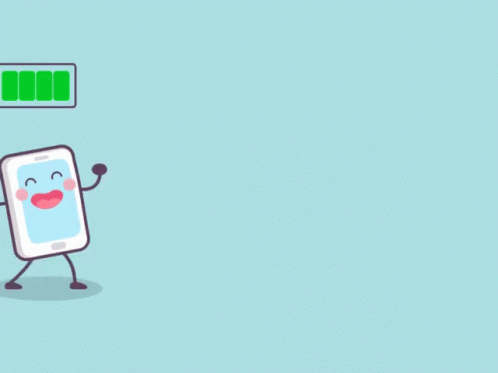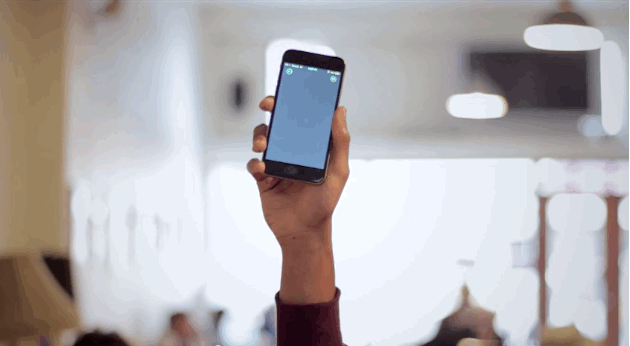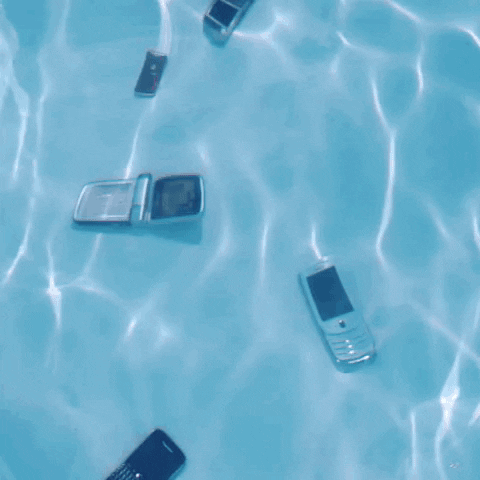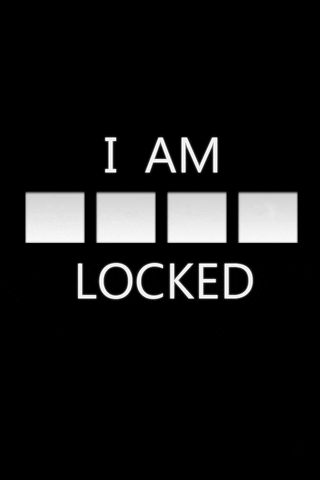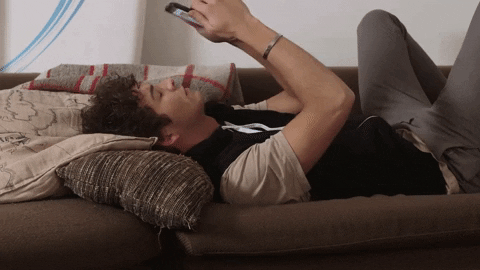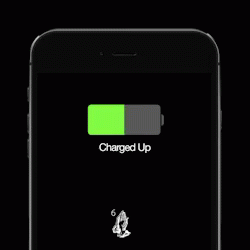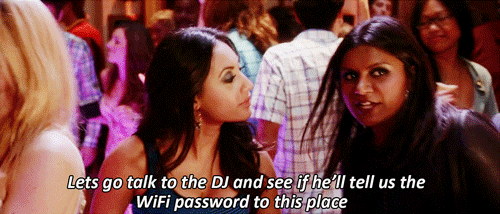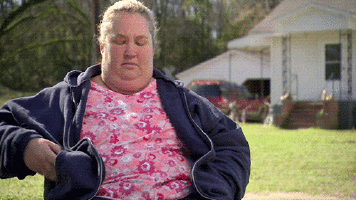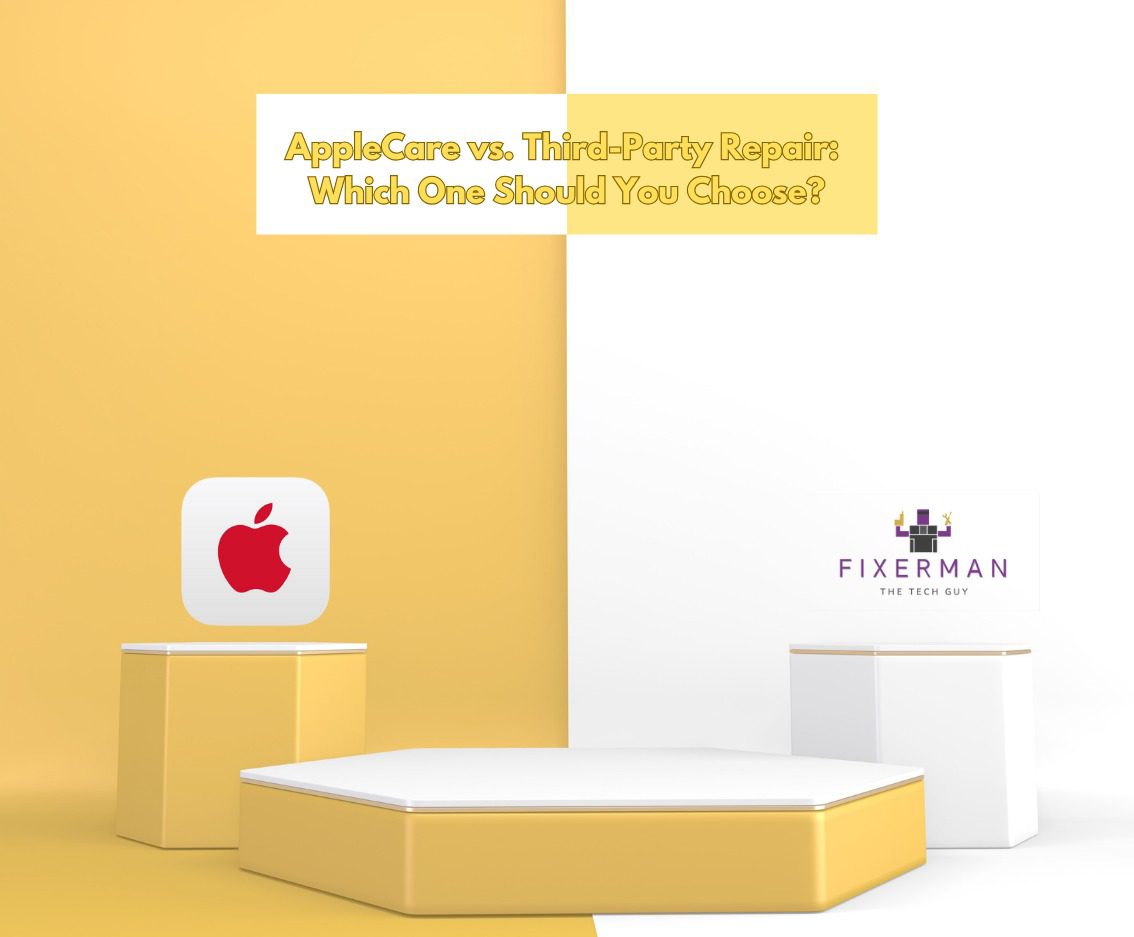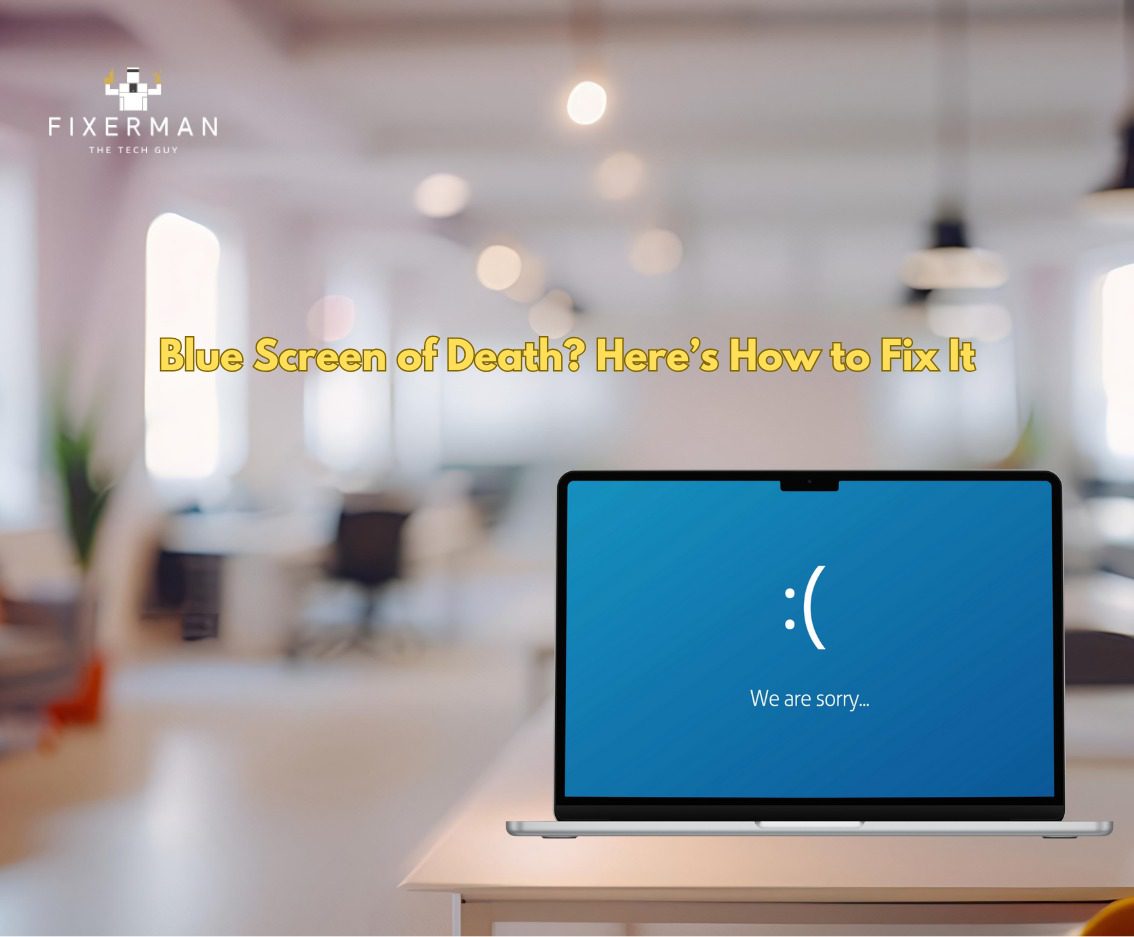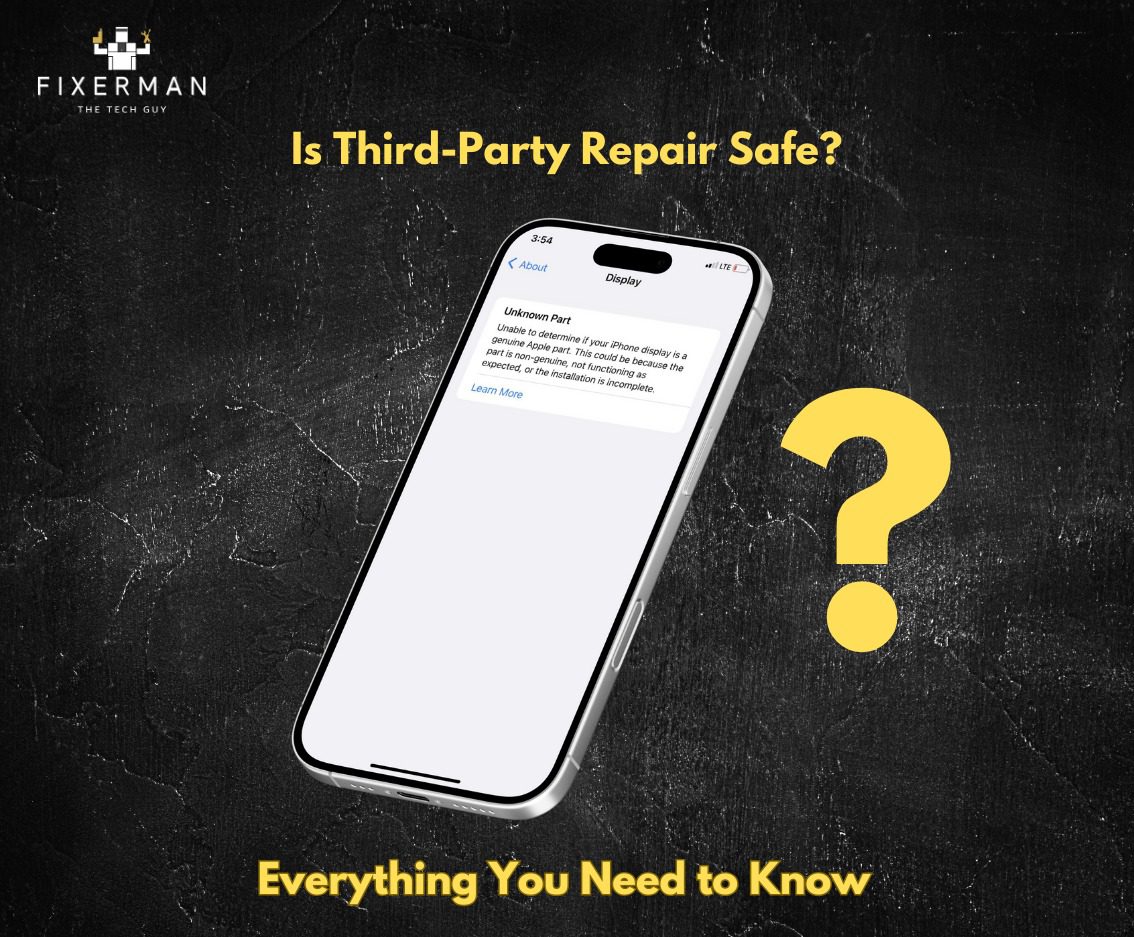We know that manners maketh man. We also know that man maketh machine. And sometimes, machine maketh man…. frustrated. The iPhone has inconceivably made our lives easier, but like all machines, it doesn’t come without a few complications. We’ve compiled some of the most common problems users face with the iPhone → and don’t worry, Fixerman always follows with a solution.
Broken screen
Black Mirror might be Netflix’s best thriller show, but the scariest black mirror of them all is your own reflection in the iPhone’s cracked screen, after it accidentally slipped from your hands. Perhaps even scarier is the sequel, what you see when you look up iPhone screen repair prices. And we know what you’re thinking, yes, the iPhone back cover can be replaced too. However, without AppleCare, the sleek glass could cost you a pretty penny at the Apple Store. At the end of the day, what’s more valuable than your device? Your time. And that’s exactly what we’re here for. Our solar-powered mobile service center, FixerVan, is just a phone call away.
Battery drain
First things first, make sure your iPhone isn’t running on overdrive. Turn off background refresh, automatic downloads, unimportant push notifications, BlueTooth, and cellular data when not in use. Reduce your screen brightness, switch email to fetch, and get rid of the “Hey Siri” feature — you’d be surprised how much battery you save when she’s not always listening in. The jury’s still out on whether closing all your apps would save you some power, or just cost you the same when you have to relaunch them, so for this one…you do you. You can monitor battery usage to see which apps cause the most strain on your battery (Settings→ Battery). Also, check your battery health (Settings→ Battery→ Battery Health) with iOS 11.3 for the peak performance capability and maximum battery capacity, it helps you figure out when your battery needs to be replaced.
Screen glitches
The unexplained white screen of death can usually be resolved with a reset. If that fails, you might have to opt for a hard (factory) reset and a boot in DFU (Device Firmware Upgrade) mode. This clears the data from your iPhone, so consider this a kind reminder to backup your data if you haven’t already! If your iPhone 8 has been experiencing unexpected restarts, a frozen screen, or won’t turn on, you might be eligible for free repairs from Apple since a small percentage of iPhone 8 units sold between 2017-2018 had a manufacturing defect.
Defective volume button
Don’t let your phone remain on silent and miss those important calls, all because you can’t afford a repair right away! If your volume button stops working, go to Settings→ Accessibility→ Assistive Touch and turn on Assistive Mode. You can control volume and silent mode directly from your home screen. You’d be surprised how many people opt for this alternative considering how much it costs to repair an iPhone in Dubai.
Water damage
Even though the iPhone XS boasts an IP rating of IP68, neither the one-year warranty, nor AppleCare, covers liquid damage. If you find your iPhone in a titanic-esque scenario, immediately dry it off with a towel and keep your device turned off. The last thing you want is any circuit running while wet. After you have removed the sim card, submerge your device in silica gel sachets or uncooked rice for 2-3 days…until the moment of truth.
Overheating
We’re no strangers to overheating in Dubai, and neither is your iPhone. A few minutes in a parked car under the hot sun can render your device inoperative until it’s cooled down. If you’re on the receiving end of this warning message, take off any phone case and accessories, while keeping your device out of direct sunlight. Turn on Airplane Mode while it cools to give your iPhone a break and don’t plug your phone to charge while it’s still hot. If overheating persists, make sure you update to the latest iOS or ‘Reset All Settings’.
iPhone Disabled
The tricky thing about forgetting your passcode is that there’s not much else to do than to restore your iPhone, which leads to the erasure of all your data. So make like every song on the radio right now and Back! It! Up! You can then restore your iPhone through iTunes or using recovery mode.
Apps Quitting Unexpectedly
If you find that apps keep freezing or quitting unexpectedly, try relaunching the app or restarting your iPhone. If the problem persists, check whether the app has been fully installed and updated to the latest version from the App store. Lastly, make sure the app is compatible with your current iOS version. With iOS 11, Apple has upgraded from 32-bit to 64-bit apps, so the former won’t run on your device. To check which apps are outdated, go to Settings→ General → About → Applications, and if all your apps are up to date, you won’t be able to tap on Applications. Otherwise, a small arrow will take you to the list of 32-bit apps you might as well delete.
iPhone Won’t Charge
Take a peek into the charging port to make sure there’s no debris or dust gathered up in there, ditch the safety pin and use a blunt paper clip instead to remove anything that might have gotten lodged in. If that doesn’t fix the issue, check whether your charging cable is functioning properly. iPhone repair isn’t too cheap in Dubai, so to cut costs, people often tend to opt for generic lightning cables after they’ve worn out the Apple charger from the box, and these typically have a shorter shelf life than the original. Being mindful with our cables can go a long way– hold the connector when disconnecting (instead of yanking the cable) and coil when not in use.
iPhone Won’t Connect To WiFi
This common problem usually has a simple solution. Before letting you iPhone take all the blame, give your modem a restart and double check on WiFi signal strength. Restart your iPhone before attempting to connect to the WiFi, or ‘Forget This Network’ and re-enter the WiFi password. If you’re still having trouble, switch the HTTP Proxy to automatic (Settings→ WiFi→ Configure Proxy→ Automatic). Still can’t connect? Reset all Network settings (Settings → General → Reset → Reset Network Settings) for a fresh start.
Face ID Stopped Working
Try removing any phone case or screen protector that might affect the True Depth camera. Make sure you don’t have any hindering face ornaments (sunglasses, jewelry) that could be interfering with Face ID either. Keep in mind; iPhone only recognizes Face ID in portrait mode, so hold your phone the right way up if you had it in landscape. If your iPhone is still having trouble recognizing your face (yikes!), start over by setting up a new Face ID (Settings→ Face ID & Passcode→ Reset Face ID). Update your iOS and give your iPhone a quick restart for good measure.
There are a few instances in which your iPhone requires the passcode over Face ID:
1- After iPhone has been turned on or restarted
2- After iPhone has not been unlocked in over 48 hours
3- After five unsuccessful attempts of unlocking iPhone using Face ID
4- After remote lock command has been issued
Faulty Proximity Sensor
If you find your ear pressing on random buttons and disrupting your phone call, your iPhone screen might still be lit, which is indicative of a faulty proximity sensor. You might end up playing embarrassing voice notes from WhatsApp out loud, no matter how quick you try to hold it up to your ear. Even though the faulty sensor could also cause problems with the touch screen, its either a software issue or a manufacturing defect, so hold your horses before you hastily replace your screen. If you’ve tried restarting, reboot, or even a factory reset, restore your iPhone in iTunes in DFU mode.