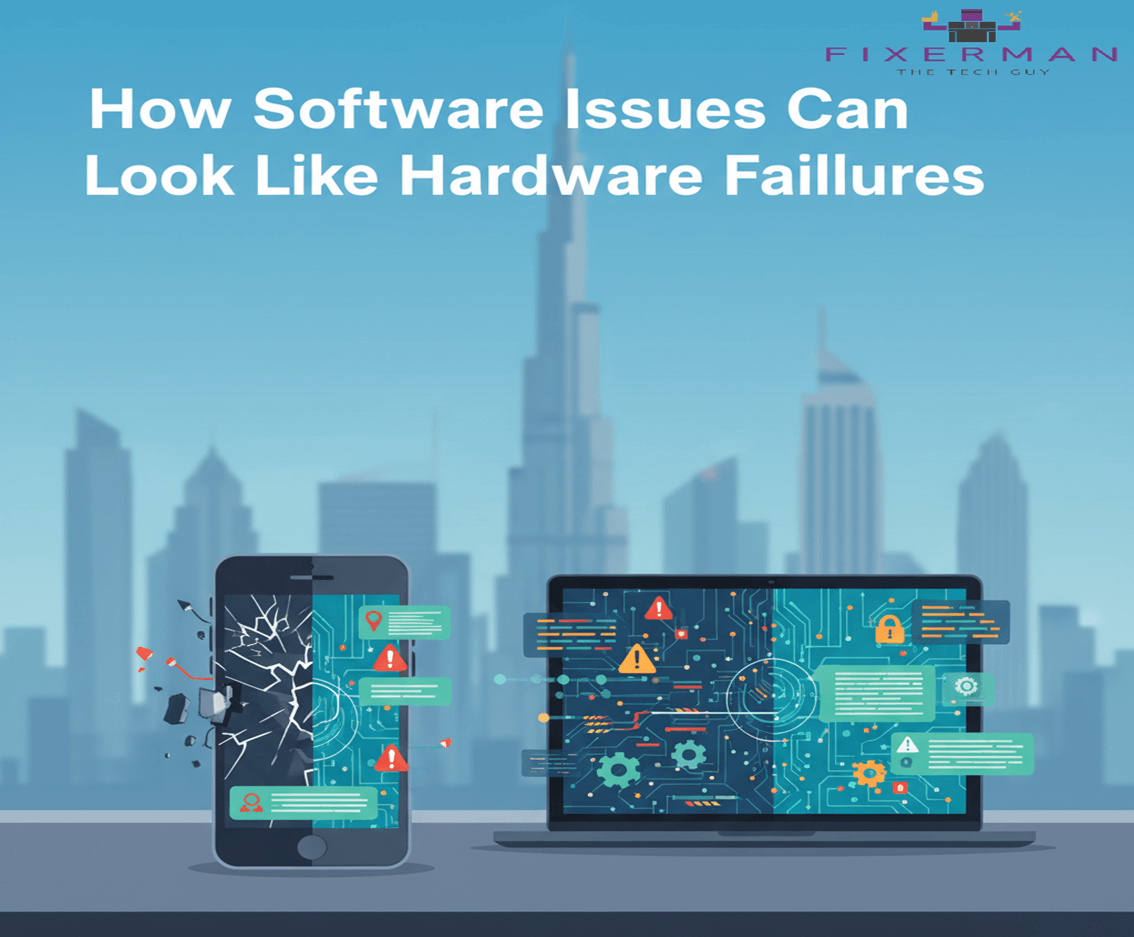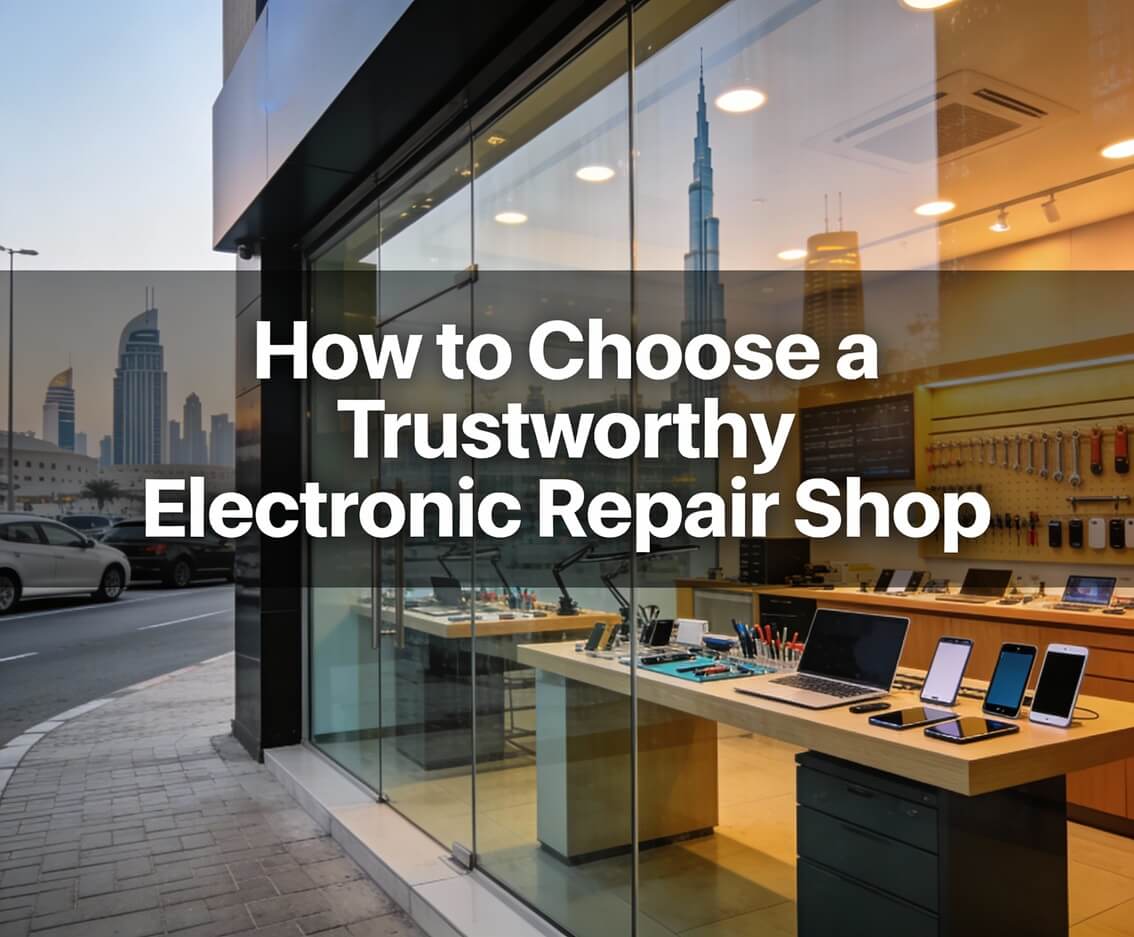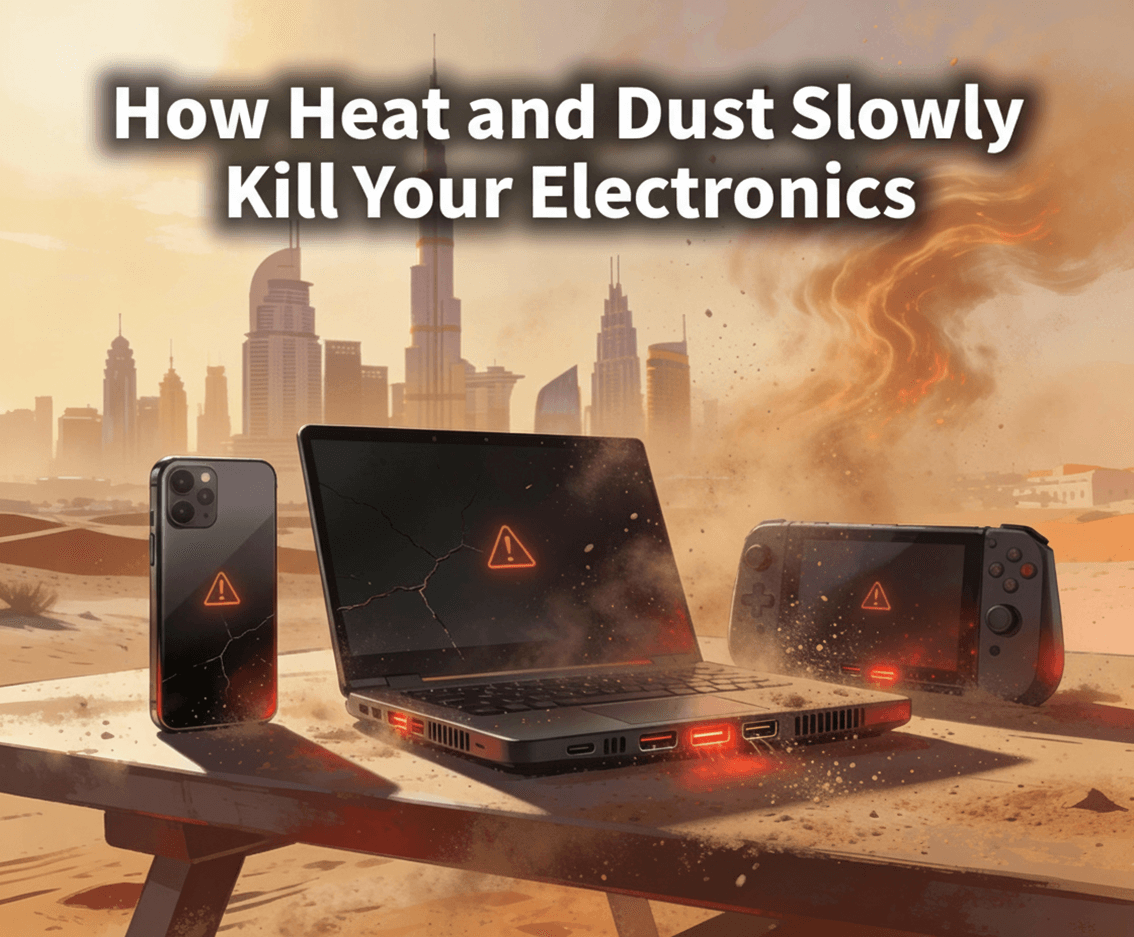iPad is the most revolutionary gadget to be used today for working, playing, and connecting. It is just like any other gadget, suffers from the occasional glitch, and problems at times. Whether the iPad is being used for working, entertainment, or educational purposes, issues can be terribly annoying. In this blog, we take a look at some common issues one may have with iPads, along with the accompanying effective solutions to fix them.
1- iPad Won’t Turn On
Indeed, one of the most serious problems is when your iPad will not turn on. This is usually caused by a dead battery, software crashes, or hardware failures.
Solution:
Plugging in your iPad: Connect your iPad with the official Apple charger to a power source. Wait for at least 30 minutes before attempting to turn it on.
For Forced Restart: Hold the Home button and the Power button for iPads which have Home button attached. On an iPad without Home button, quickly press the Volume Up button and the Volume Down button just before holding the Power button until the apple logo appears.
Hardware checks: If these fail, the problem may well be hardware-related and it might be advisable to seek professional assistance.
2- Battery Draining Quickly
Activities a discharge battery put an end to your fun and productivity. Background applications consuming too much resources, an obsolete software, or degraded hardware can be some of the reasons.
Solution:
Optimize Settings: Dim the screen and turn off any unnecessary service like Bluetooth and Location Service when not in use.
Background Apps Close: Tap twice the Home Button or swipe in the bottom while depending on the model of your iPad and close all unused apps.
Update iOS: Go to Settings > General > Software Update so that your iPad can run on the latest version of iOS.
Battery Replacement: If its battery is old, go to an Apple Store or authorized service provider for battery replacement of iPad.
3- Frozen Screen
When a screen freezes, your iPad cannot be used at all. More often than not, this results from either software crashing or an application failure.
Solution:
Force Restart: As mentioned earlier, perform a force restart to unfreeze the screen.
Update or Remove Problematic Apps: Discover which app is causing the problem and either update or delete it from your device.
Reset Settings: In Settings, navigate through General, then reset all of the settings to Reset all settings. Your data will not be erased, but your system will be reset.
4- Wi-Fi Connection Issues
Networking problems provide a common experience for several users, such as weak signals, frequent disconnections, and inability to connect.
Solution:
Restart Devices: Restart your iPad and router. Often, this simple step resolves connectivity issues.
Forget Network and Reconnect: Go to Settings > Wi-Fi, select the problematic network, tap “Forget This Network,” and reconnect by entering the password.
Reset Network Settings: Navigate to Settings > General > Reset > Reset Network Settings. Note that this will remove saved Wi-Fi networks.
5- Apps Crashing or Not Responding
Frequent crashing of the app interrupts your overall work as well as your entertainment. This form of obstacle is normally the result of software bugs or compatibility issues in the device.
Solution:
Updating Apps: Open the App Store and update all apps to their latest versions.
Reinstall Apps: Delete the problematic app and reinstall it from the App Store.
Check iOS Compatibility: Ensure your iPad is running the latest software version to support app updates.
6- iPad Running Slow
Eventually, your iPad may become a little sluggish, especially while multitasking or using demanding applications. It might be due to insufficient storage, being out-of-date software and many processes running in the background.
Solution:
Free Up Storage: Delete unnecessary files, apps, and media to free up space. Check storage usage in Settings > General > iPad Storage.
Disable Background App Refresh: Go to Settings > General > Background App Refresh and turn it off for non-essential apps.
Clear Browser Cache: If Safari is slow, clear its cache by going to Settings > Safari > Clear History and Website Data.
7- Touchscreen Not Responding
A non-functional touch screen can bring your iPad worthlessness. In fact, it could result from physical injury, software glitches, or dirt on the screen.
Solution:
Clean the Screen: Use a microfiber cloth to clean the screen thoroughly. Force
Restart: Restart your device to resolve temporary software glitches.
Update iOS: Software updates often fix bugs that affect touch sensitivity.
Check for Damage: If the screen is cracked or damaged, seek professional repair services.
8- Sound Problems
Sound problems might be identified as sound distortion, no sound whatsoever, or perhaps with the microphone.
Solution:
Check Volume Settings: The volume should not be muted, or set too low.
Test Headphones and Speakers: Try listening to an audio clip with the headphones connected; if the sound works from the headphones, it could be a fault with the iPad speakers.
Restart Device: Very often, restarting resolves the issue; it is usually that simple.
Check app permissions: Allow in Settings > Privacy for any app being used access to the microphone or speakers.
9- Overheating
If you keep using your iPad for a long time or keep charging it, it can get overheated, which sometimes may lead to malfunctions or damage on your device.
Solution:
No Direct Sunlight: Use your iPad in a cool, shaded place.
Shut Down Background Applications: Too many running apps can put a huge strain on the processor, making it hotter.
Use Original Chargers: Non-original chargers may result in heat during charging.
Cool Down: Switch off your iPad and allow it to rest for a while before you start using it again.
11- Unable to Update iOS
If you do not keep up with the updates of the operating system for your iPad, your device becomes very prone to bugs and security risks.
Solution:
Storage Check: Make sure your iPad has sufficient empty storage space to download and install the update.
Using iTunes/Finder: Connect your iPad to the computer and update via iTunes (Windows) or Finder (Mac).
Stable Internet Connection: Make sure that your Wi-Fi is solid enough and fast enough for the updating process.
11- iCloud Sync Issues
If ever the iCloud fails to sync data, it may mean losing important files and settings across the devices.
Solution:
Check iCloud Settings: Go to Settings > [Your Name] > iCloud and ensure the relevant options are enabled.
Sign Out and Back In: Log out of your iCloud account and log back in to refresh the connection.
Check Storage Space: Ensure you have enough iCloud storage available.
Update iOS: Software updates often fix iCloud-related bugs.
12- Bluetooth Connectivity Problems
Struggling to connect your iPad with Bluetooth devices can be a obstacle to productivity and convenience.
Solution:
Restart Devices: Restart both the iPad and the Bluetooth device.
Forget Device and Reconnect: Go to Settings > Bluetooth, select the problematic device, and tap “Forget This Device” before reconnecting.
Reset Network Settings: This can help resolve persistent Bluetooth issues.
13- Camera Not Working
It is probably a software or hardware malfunction if the camera application has either stopped opening or it has displayed a black screen.
Solution:
Close And Re-Open The App: Force quit the Camera app and reopen it.
Restart iPad: Restarting can solve minor glitches.
Update Software: Ensure your iPad actually has the latest version of iOS.
Physical Damage Check: If there is crack or something blocking the lens, seek service.
Conclusion
Really, the iPads are usually reliable, but every now and then you might face some issues. A lot of problems can be solved with simple troubleshooting steps, but sometimes a problem might be more persistent or even hardware-related, so it’s best to seek professional help like Fixerman. Knowing and sometimes taking care of some common iPad problems will help you make the most out of your device in terms of an easier working process and an improved user experience. If it’s under warranty, contact Apple Support and ask for assistance.