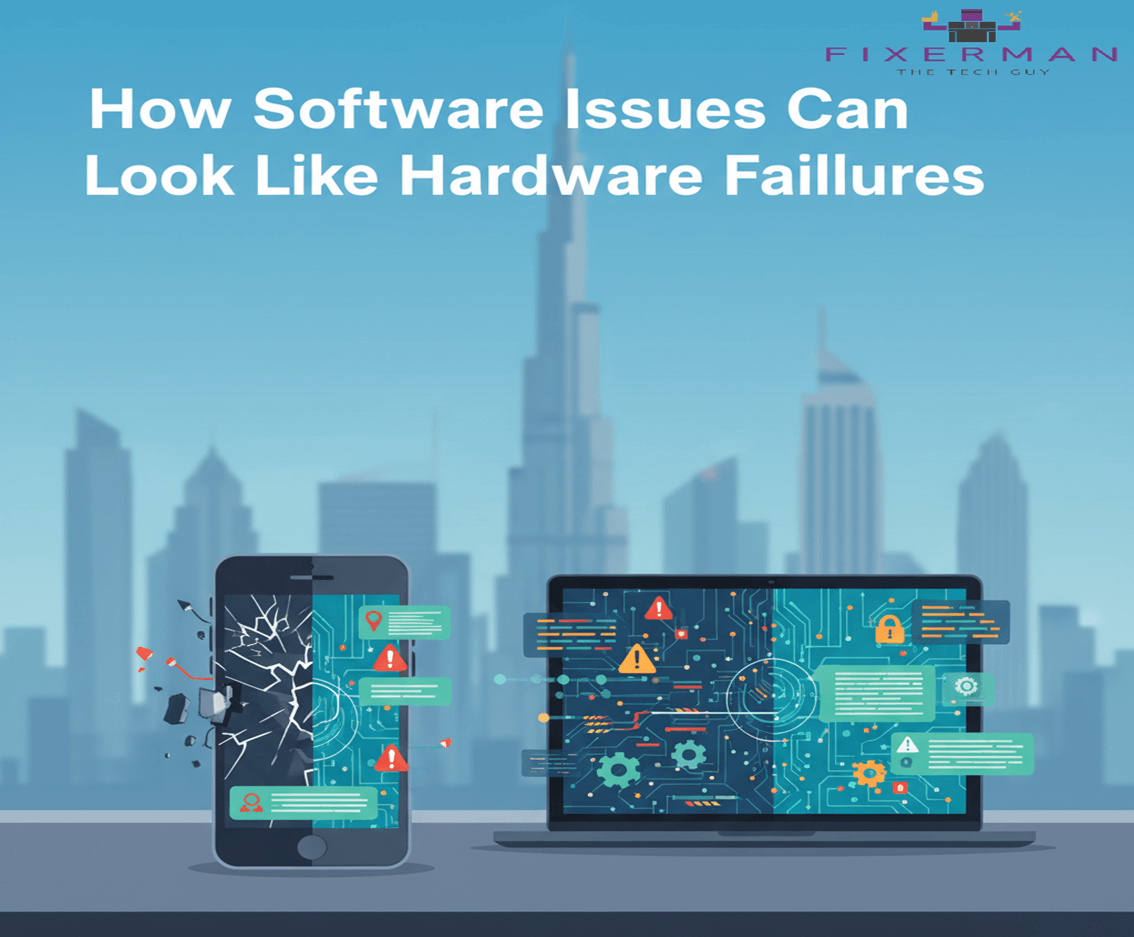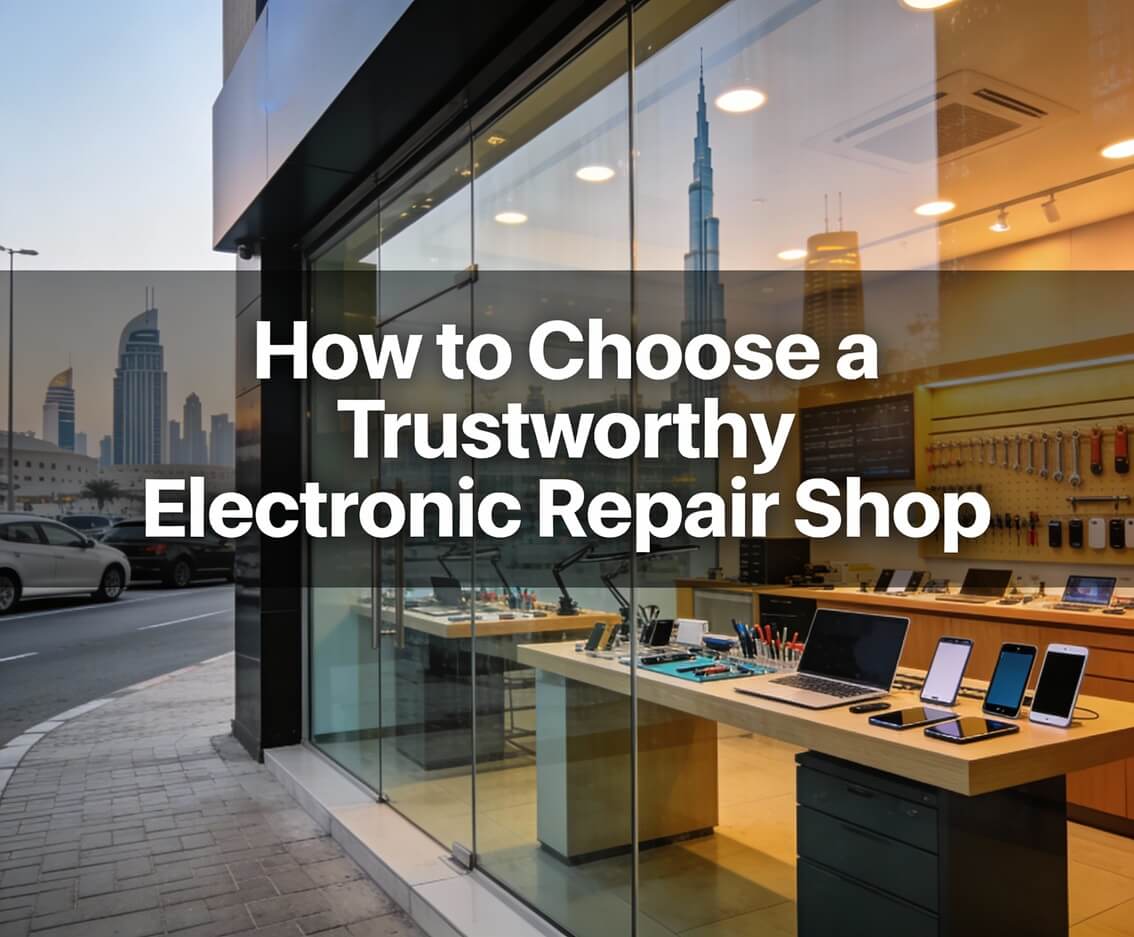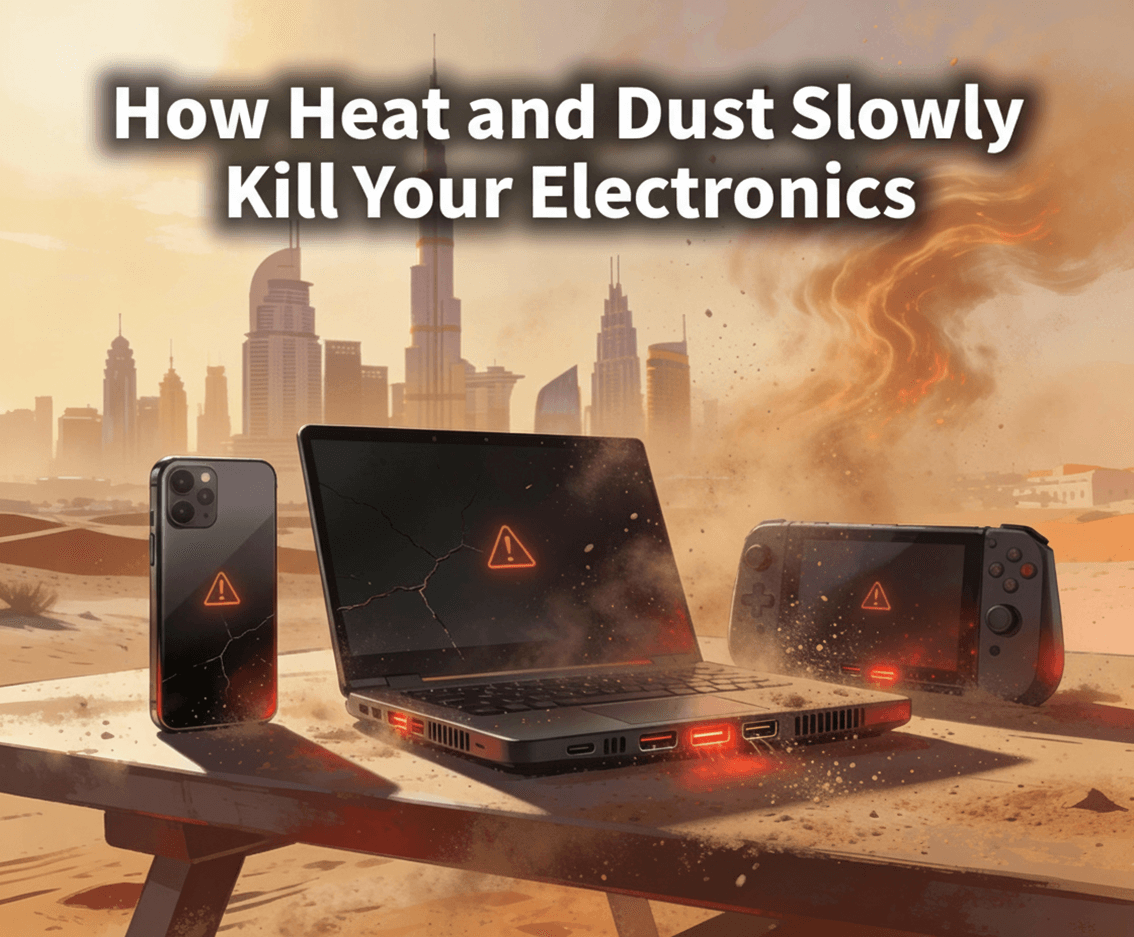The use of speakers and a microphone in your iPhone is very important for making calls, listening to music, recording audio, and giving voice commands. The problems with these features are very annoying, as they hinder the proper functions of the devices. Thankfully, most speaker and microphone issues are solvable at home without seeking professional help. Here is the most extensive guide to resolving such issues.
Common Symptoms of Speaker and Microphone Issues
Before you try to troubleshoot, clearly identify the problem you are facing. Here are some common symptoms that one experience with these:
• Muffled or distorted audio during calls or playback.
• Inability to hear audio from speakers.
• The microphone not capturing your voice during calls or recordings.
• External devices connected via Bluetooth or Lightning port causing issues.
Step-by-Step Troubleshooting for Speaker Related Issues
- Check the Volume and Silent Mode
- Ensure the volume is turned up using the physical volume buttons or the Control Center.
- Check the Ring/Silent switch on the side of your iPhone and ensure it is set to “Ring.”
- Inspect for Obstructions
- Dust, lint, or debris can clog the speaker grille. Use a soft, dry brush or compressed air to clean it gently.
- Restart Your iPhone
- Restarting your device can resolve minor software glitches. Press and hold the power button and slide to power off. Turn it back on after a few seconds.
- Check Audio Settings
- Go to Settings > Sounds & Haptics to ensure proper audio settings are enabled.
- Test the speaker by playing audio from an app like Music or YouTube.
- Disable Bluetooth
- Sometimes, audio may route to a connected Bluetooth device instead of the iPhone speakers. Turn off Bluetooth from Settings > Bluetooth or the Control Center to rule out this issue.
- Update iOS
- Outdated software can cause compatibility issues. Ensure your iPhone is running the latest version by going to Settings > General > Software Update.
- Reset All Settings
- If the problem persists, reset all settings by navigating to Settings > General > Reset > Reset All Settings. Note that this will reset preferences but won’t delete your data.
- Test with External Accessories
- Plug in wired headphones or connect a Bluetooth speaker to check if external devices function correctly.
Step-by-Step Troubleshooting for Microphone Issues
- Inspect the Microphone
- Examine the microphone openings (at the bottom, near the earpiece, and on the back) for dirt or debris. Clean them carefully with a soft brush.
- Check App Permissions
- Some apps require microphone access. Go to Settings > Privacy > Microphone and ensure the app in question has permission enabled.
- Test Microphone Functionality
- Record audio using Voice Memos or take a video with sound using the Camera app to test microphone performance.
- Disconnect External Accessories
- Remove any headphones or external microphones. Check if the built-in microphone works without these accessories.
- Turn Off Noise Cancellation
- Noise cancellation can sometimes interfere with the microphone. Disable it by going to Settings > Accessibility > Audio/Visual > Phone Noise Cancellation.
- Update Software
- Like with speaker issues, an iOS update may resolve bugs affecting the microphone.
- Reset All Settings
- If none of the above solutions work, resetting all settings can help resolve software-related issues.
When to Seek Professional Help
Suppose you have implemented all the measures above, but your speaker or microphone is still not working. In that case, you need to reach out to Fixerman Support . Such damages will ordinarily require either a repair or full replacement. This is the case for internal hardware damages like damaged speakers or microphones.
Preventing Future Issues
• Casing It : Carefully consider the use of a case but don’t put an obstruction to the speaker nor the with the microphone.
• Take care of it: Avoid dropping your iPhone. Damage can also happen to the internal components under falling impacts.
• Keep It Spick and Span: Clean the speaker and microphone openings from blockage regularly.
• Stay Away from Moisture: Even water-resistant models become defective when moisture comes in contact with them for a long time.
Most speaker and microphone problems on the iPhone can be solved with the following troubleshooting tips, and you can maintain the ideal performance of your device.