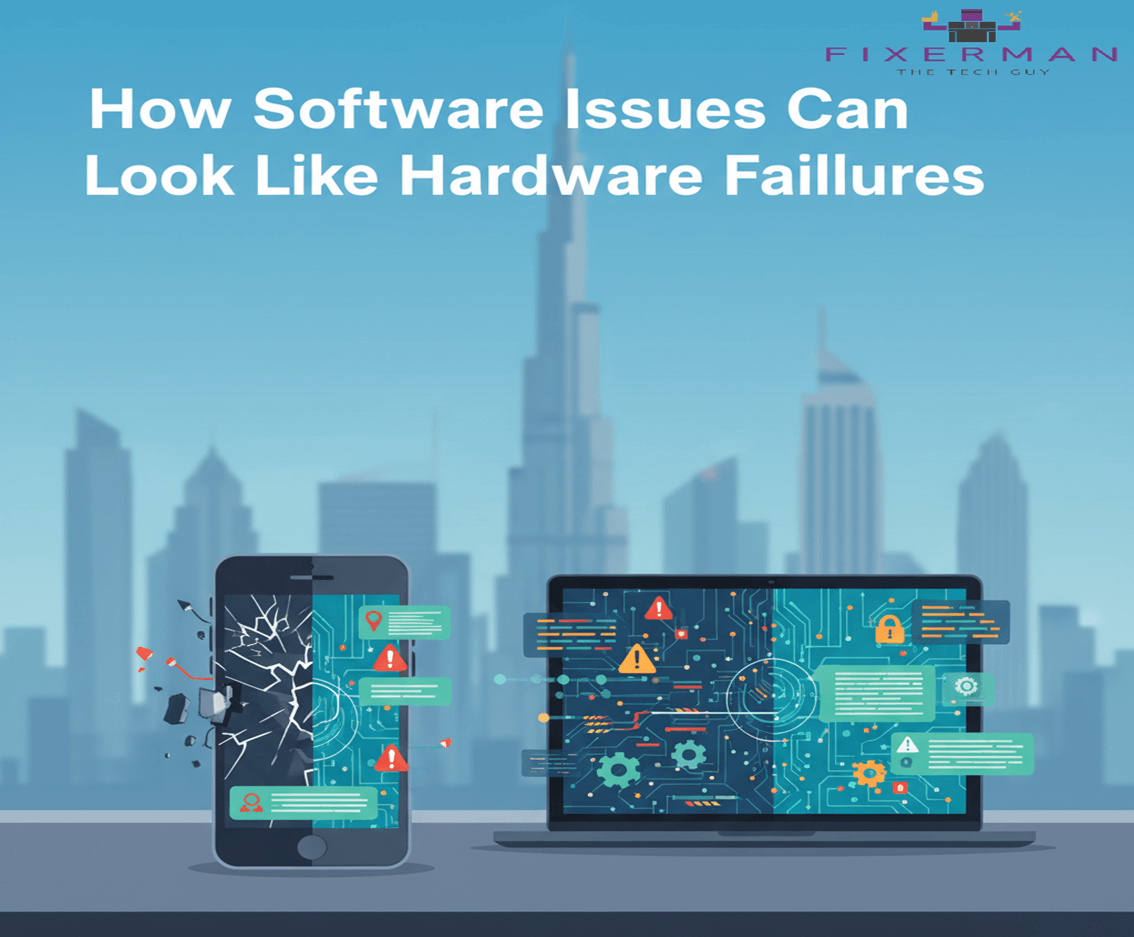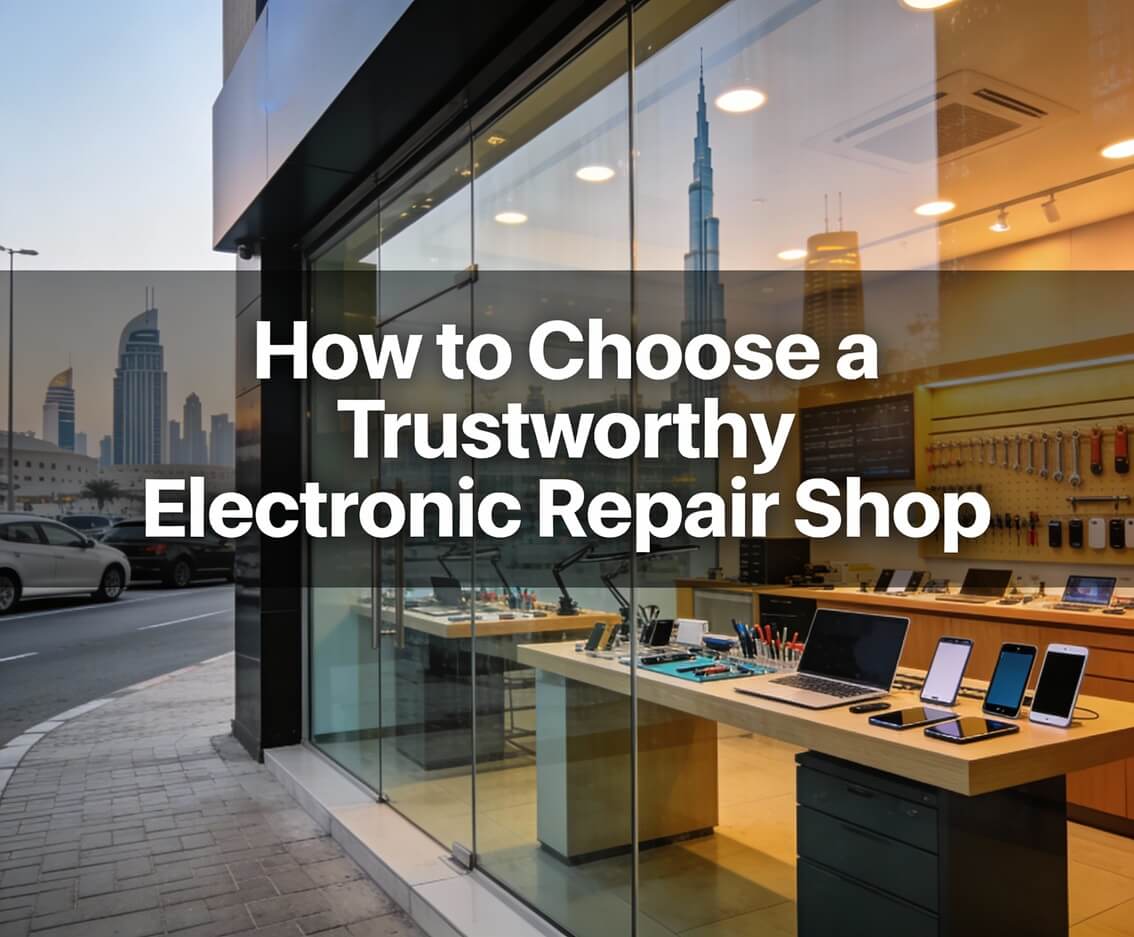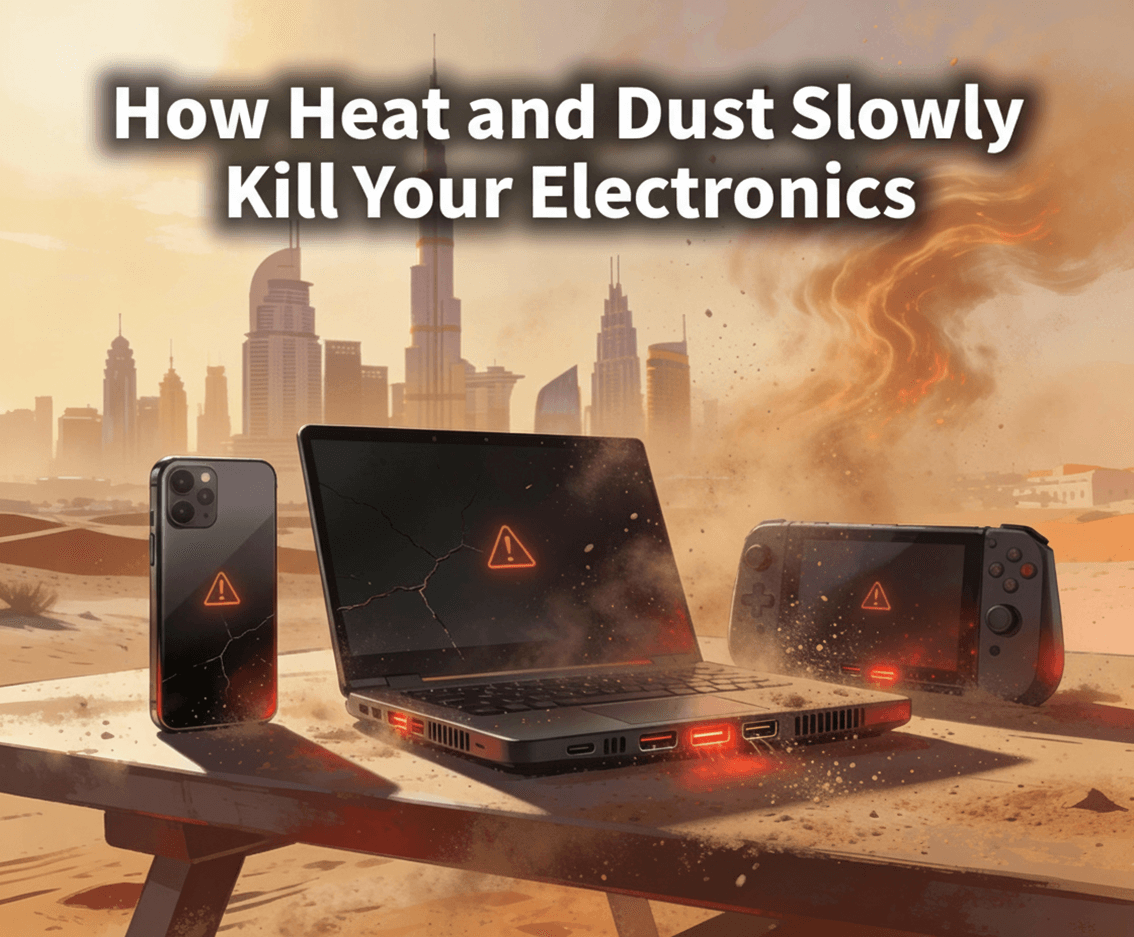iPhones are known for their design, performance and user friendly interface. But one problem that many iPhone users face is battery drain. Despite all the powers, nothing frustrates an iPhone owner more than the battery running out fast. Whether you have an old or new iPhone, battery drain is annoying especially when you need your phone for important tasks. Understanding when a battery replacement might be necessary.
Don’t panic if your iPhone is draining fast! This guide will walk you through the steps to identify the causes of your battery drain and fix them so you can extend the life of your device and keep it running smooth.
- Check Battery Health
When you notice significant battery drain, the first thing you should do is to check your battery’s health. Over time an iPhone’s battery capacity degrades which can cause poor performance and fast drain.
To check your battery health:
- Go to Settings.
- Tap on Battery.
- Select Battery Health & Charging.
Here you’ll see a percentage that reflects the maximum capacity of your battery compared to when it was new. If the capacity is below 80% the battery is worn out and may need to be replaced. You’ll also see if there’s any throttling (slowdowns) happening due to the battery’s age which is another cause of fast drain.
- Update to Latest iOS
Apple releases software updates that includes bug fixes and performance improvements. If your iPhone is draining fast it could be because of an issue that Apple has already fixed in a newer version of iOS.
To check for updates:
- Go to Settings.
- Tap on General.
- Select Software Update.
If an update is available tap Download and Install. Updating your phone is one of the easiest way to fix battery draining issues caused by software bugs.
- Turn Off Background App Refresh
Background App Refresh is a feature that allows apps to update their content in the background. While this is useful for apps that need real-time data, it can also cause battery drain as multiple apps are running processes in the background.
To turn it off:
- Go to Settings.
- Tap on General.
- Select Background App Refresh.
- You can turn it off or choose to turn it off for specific apps.
Turning this off can help a lot with battery life especially if you have many apps that fetch data constantly.
- Disable Location Services
Location services is needed for apps like Maps, weather apps and social media apps that track your location. But using GPS constantly can drain your battery fast.
To manage location services:
- Go to Settings.
- Tap on Privacy & Security.
- Select Location Services.
From here you can turn off location services or choose which apps are allowed to use it. Setting apps to “While Using the App” is a good option to prevent them from tracking your location in the background unnecessarily.
- Manage Notifications
Push notifications from various apps can wake up your iPhone frequently and consume battery life. While notifications are useful, they can also be a major cause of battery drain.
To manage notifications:
- Go to Settings.
- Tap on Notifications.
- Choose the apps you want to manage or disable notifications.
Turning off notifications for apps you don’t need instant alerts from will help reduce the load on your battery.
- Turn On Low Power Mode
Low Power Mode is a built-in feature that reduces the power consumption of your iPhone when your battery is low. It reduces background activity, visual effects and other processes that consume energy.
To turn on Low Power Mode:
- Go to Settings.
- Tap on Battery.
- Turn on Low Power Mode.
You can also turn on Low Power Mode when your battery is not critically low by using the Control Center. Swipe down from the top-right corner of the screen (for Face ID models) or swipe up (for Touch ID models) and tap the battery icon.
- Turn Off Wi-Fi and Bluetooth When Not in Use
Wi-Fi and Bluetooth are two of the biggest battery drainers when left on, even if you’re not using them. For example, your iPhone is constantly scanning for nearby networks or devices.
To save battery:
- Swipe into the Control Center and toggle off Wi-Fi and Bluetooth when not needed.
- Or go into Settings and turn them off manually.
This is especially helpful when you’re traveling or in an area where your device is searching for a connection.
- Turn Off Auto-Brightness or Adjust Screen Brightness Manually
The screen is the biggest power hog on your iPhone. Auto-brightness adjusts the screen brightness based on ambient light but can be inconsistent and sometimes raises the brightness unnecessarily.
To turn off auto-brightness:
- Go to Settings.
- Tap on Accessibility.
- Select Display & Text Size.
- Scroll down and toggle off Auto-Brightness.
You can manually adjust the screen brightness from the Control Center to keep it as low as possible without sacrificing visibility.
- Disable Push Email
If you have an email account set to push updates (meaning it checks for new emails automatically), it can put extra strain on your battery. Instead, consider fetching emails at intervals or manually.
To adjust this:
- Go to Settings.
- Tap on Mail.
- Select Accounts.
- Tap Fetch New Data, and choose Fetch or Manual.
- Reset All Settings
If none of the above work, resetting all settings on your iPhone may fix underlying issues causing battery drain.
- Go to Settings.
- Tap General.
- Tap Reset.
- Reset All Settings.
Fixerman Take Care of Your iPhone Battery Issues
- Fixerman technicians will diagnose whether your iPhone battery is the problem or the charging port issue, and they will explain the details before they proceed with the repair.
- Fixerman uses OEM-grade quality batteries & High-Quality spares in the market (customers can choose based on their preference)
- Warranty we give from 1 month for high-quality batteries and 1 to 2 years for OEM grades
- We do onsite for iPhone battery replacement in Dubai Area (No additional charges to pay)
- Free pick up and drop off in the Dubai area.
- It can be done same day delivery or maximum 1 day to deliver.
- For more information visit Fixerman or WhatsApp us .
Conclusion
One of the most common problems that iPhone users face is battery drainage but this can definitely be fixed with a few changes. For example, checking the battery health and turning off certain features or making other adjustments helps in saving battery life and minimizing wastage of power. In case all these tricks fail, and battery issues persist, it may be worth seeking help from Apple support to get a detailed diagnosis or think about battery replacement if the battery is old. By monitoring your iPhone’s settings and usage, you can optimize the battery life of the device, thus enhancing the experience further without having to compromise on durability.