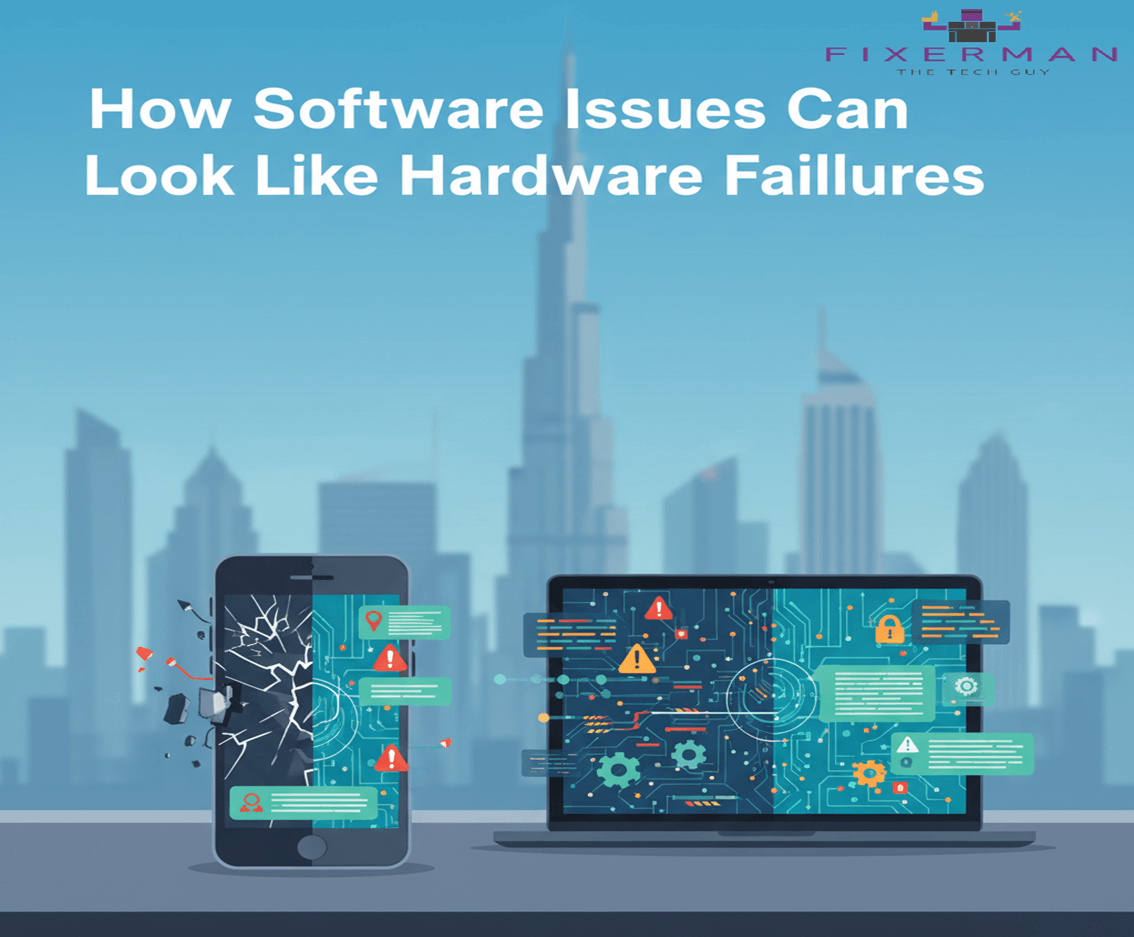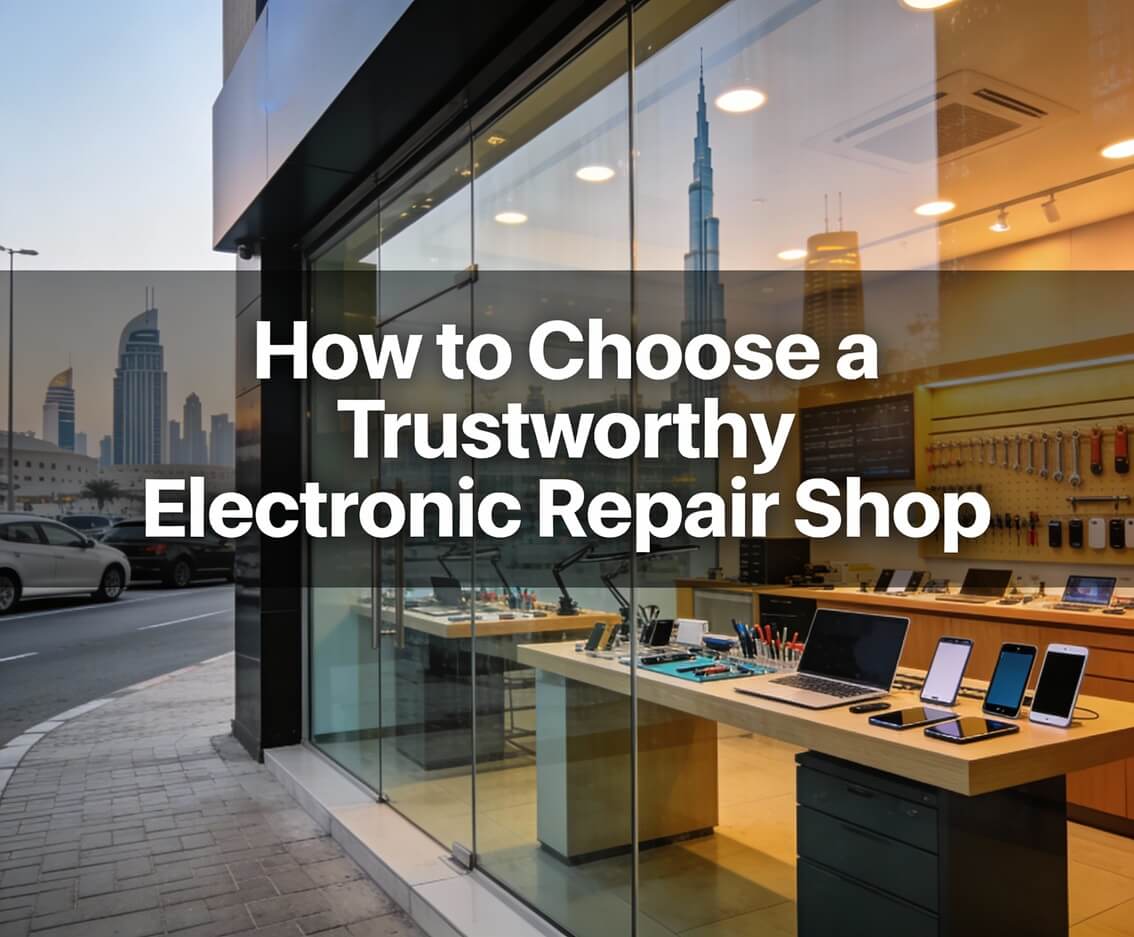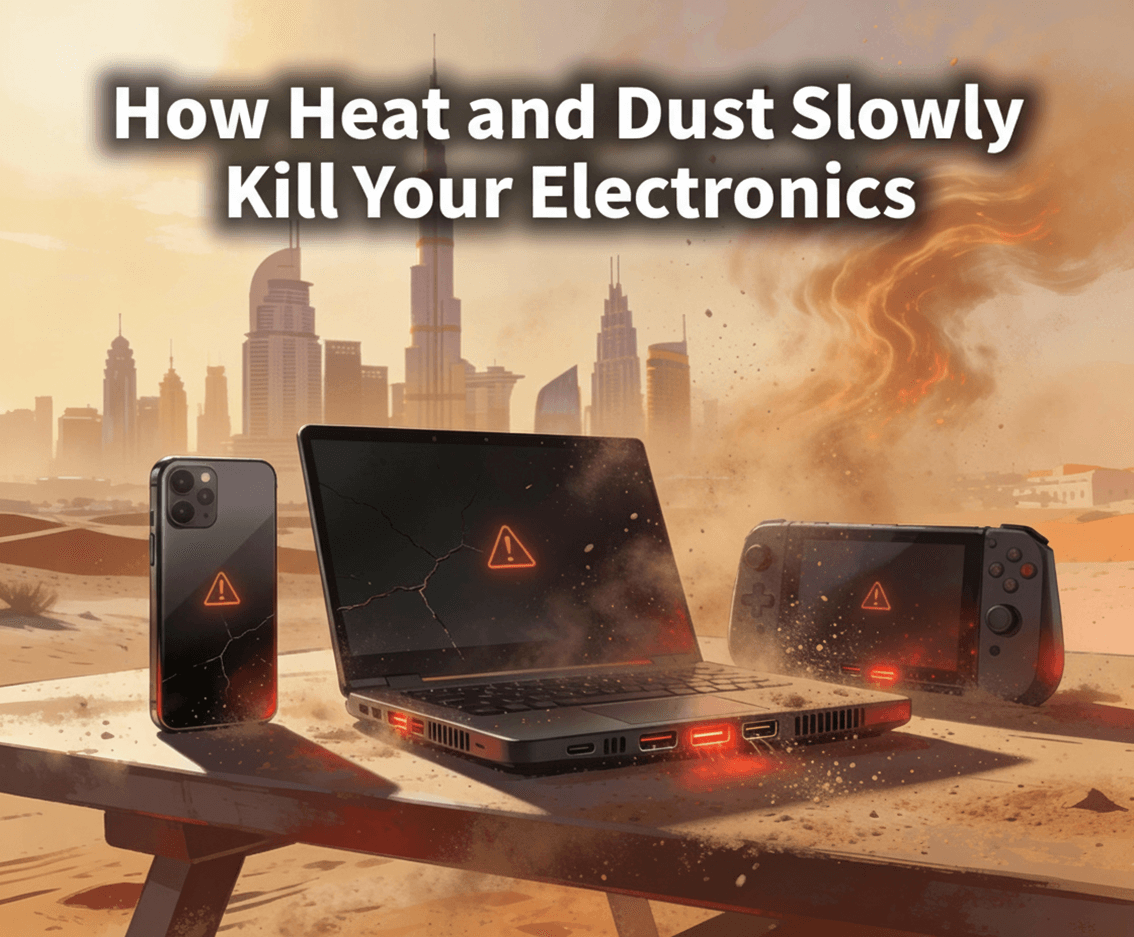If your iPad battery life is dwindling, you’re not alone. Numerous customers are left stranded as their trusty tablet can no longer survive for long. So why is your iPad dying prematurely still? And more importantly, how do you reset it? In this blog, we will be sharing the most probable reasons for rapid battery drain and actionable tips to get your iPad going for hours straight.
1. Why Your iPad Battery Drains Quickly
Before we begin offering solutions, let’s talk about the most probable reasons for rapid battery drain:
a. Background App Activity
Most apps run in the background, refreshing content or sending notifications, even though you’re not using them actively. Over time, this wears out your battery.
b. High Screen Brightness
Your screen is one of the most battery-hungry components of your iPad. Running your device at full brightness for an extended period of time is an efficient way of draining the battery quickly.
c. Software Bugs or Outdated iOS
Occasionally, the issue lies elsewhere. Buggy software or outdated iOS versions have been known to create unusual battery drain.
d. Push Notifications Overload
Too many notifications from social media, email, and video games stop your iPad from entering low-power standby mode.
e. Resource-Intensive Apps
Playing apps like video editors, high-graphics video games, or streaming apps for prolonged periods of time drains your battery quite quickly.
f. Location Services and Bluetooth
Leaving location services or Bluetooth on when not in use drains your battery, as these services perform constant searching and syncing with external devices.
g. Aging Battery
Over time, the lithium-ion battery in your iPad loses its ability to hold a charge. If your iPad is a few years old, the battery itself may be the leading suspect.
2. How to Fix Your iPad’s Quick Battery Drain
Since we’ve narrowed down the top suspects, now let’s share practical tips for saving your iPad’s battery life.
a. Adjust Screen Brightness
Lowering screen brightness is one of the easiest and most effective hacks. Here’s how:
• Swipe down from the right corner of your screen to access the Control Center.
• Drag down the brightness slider to your preferred level. Or, enable Auto-Brightness instead:
• Settings > Accessibility > Display & Text Size > Auto-Brightness
Keeping your screen brightness under control can save your iPad’s battery life big time.
b. Close Background Apps
Background applications can drain significant battery. Here’s how to close them:
• Double tap the Home Button (or swipe up from the bottom on later iPads) to access the app switcher.
• Swipe up on idle apps to shut them down.
Also, access Settings > General > Background App Refresh and toggle it off on apps you do not need refreshing constantly.
c. Update Your iPadOS
Keeping your iPad’s software current ensures it keeps running smoothly. Apple periodically puts out updates that kill bugs and improve battery life. To keep yourself up to date:
• Settings > General > Software Update. If you have an available update, download and install.
d. Manage Notifications
Lowering unnecessary notifications can save your iPad’s battery life. Here’s how to do it:
• Settings > Notifications.
• Choose apps where you don’t need notifications and toggle off Allow Notifications.
e. Enable Low Power Mode
While the iPad doesn’t have an iPhone’s Low Power Mode, you can manually adjust settings for the same impact:
• Dim the screen brightness.
• Disable Background App Refresh.
• Disable non-essential app push notifications.
• Enable Airplane Mode when not using cellular or Wi-Fi.
f. Turn Off Unnecessary Features
Convenient features like Bluetooth, Wi-Fi, and Location Services will consume your battery if left on unnecessarily.
• Disable Bluetooth: Swipe down and access the Control Center by swiping down from the top-right, and disable Bluetooth when you’re not using it.
• Disable Location Services: Navigate to Settings > Privacy & Security > Location Services and disable Location Services for apps that don’t need location tracking.
• Disable Wi-Fi: If you’re not connected to a network, disable Wi-Fi to save battery power.
g. Monitor Battery Health
You can monitor your battery usage and determine what apps or activities are consuming the most power. To monitor:
• Navigate to Settings > Battery.
• Scroll through the Battery Usage by App section to identify power-hungry apps.
If you have an older model iPad, see if the battery itself needs to be replaced. While iPadOS doesn’t report battery health like the iPhone, a pro can do this for you.
h. Optimize Charging Habits
To get the most out of your iPad’s battery life, follow good charging habits:
• Don’t let your iPad’s battery fall to 20% too frequently.
• Don’t leave it plugged in at 100% for a long period of time.
• Charge using Apple-certified chargers and cables to prevent damage.
i. Perform a Soft Reset
As a last resort, try a soft reset. This could clear out minuscule software bugs that are consuming your battery. To do this:
• Press and hold the Power button and Home button (or Volume Down on recent iPads) until the Apple logo shows up.
j. Factory Reset as a Last Resort
In case your iPad battery continues draining too fast after trying the above, have a factory reset. Don’t forget, this erases all your information, so backup beforehand. Here’s how to do so:
• Settings > General > Transfer or Reset iPad > Erase All Content and Settings.
Restart your iPad, then configure it as new to see if the issue recurs.
3. When to Seek Professional Help
If your iPad continues dying fast even after trying all these, it’s time to seek professional assistance. An authorized Apple expert will probe if the issue is in a dud battery, internal hardware damage, or other factors. In some instances, battery replacement or upgrade to a latest model may be the answer.
4. Pro Tips to Keep Your iPad’s Battery in Top Shape
Here are a few more tips to get the best out of your iPad’s battery:
• Keep your iPad from extreme temperatures. Heat will destroy the battery miserably.
• Use Airplane mode for lengthy flights or where you won’t be requiring connectivity.
• Turn on Auto-Lock to allow the screen to switch off when not in use. Find this in Settings > Display & Brightness > Auto-Lock.
• Turn off visual effects like Reduce Motion under Settings > Accessibility > Motion.
Conclusion
A dead iPad battery is so infuriating, particularly if it’s cutting into work or play. With the probable culprits and these achievable remedies, you can stretch your device’s battery life quite far. From setting changes, software updates, to keeping tabs on app usage, small changes can make a huge difference in keeping your iPad charged and reliable.
If all else fails, don’t be afraid to reach out to Apple Support or a trusted repair shop to have the issue diagnosed. A well-maintained iPad is a happy iPad!